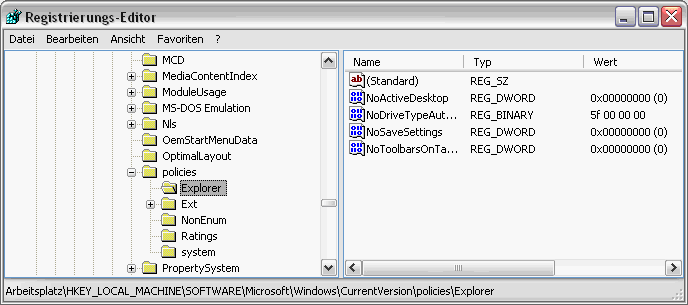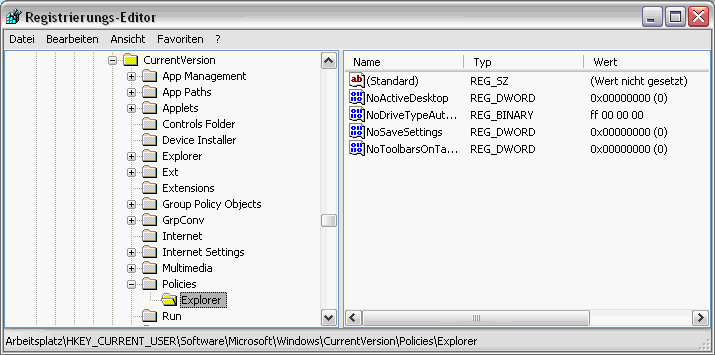I did everything this excellent thread suggested and though it showed much more ideas of solving the quick launch problem than other thread I've read (in english and in german), and though it solved the problem on many other computers, it didn't work with mine :-(
I've added 2 thumbnails of my registry, where you can see and compare my settings.
I come to believe that the problem does not lie in the Registry, but somewhere else in my user settings, maybe in the NTUSER.DAT? And if, is there any chance to open and edit it?
Can somebody with a working quick launch do me the favor and post screenshots of his/her settings in
HKEY_LOCAL_MACHINE\SOFTWARE\Microsoft\Windows\CurrentVersion\policies\Explorer
and
HKEY_CURRENT_USER\SOFTWARE\Microsoft\Windows\CurrentVersion\policies\Explorer