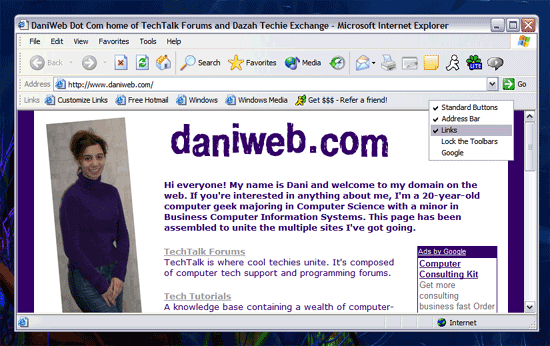i was on the net one moment, then i shut down the PC for the night... came on the next morning and find that all my sites from the "favorites" section in iExplorer have disappeared....
has anyone experienced this before....??
can anyone help me out..????