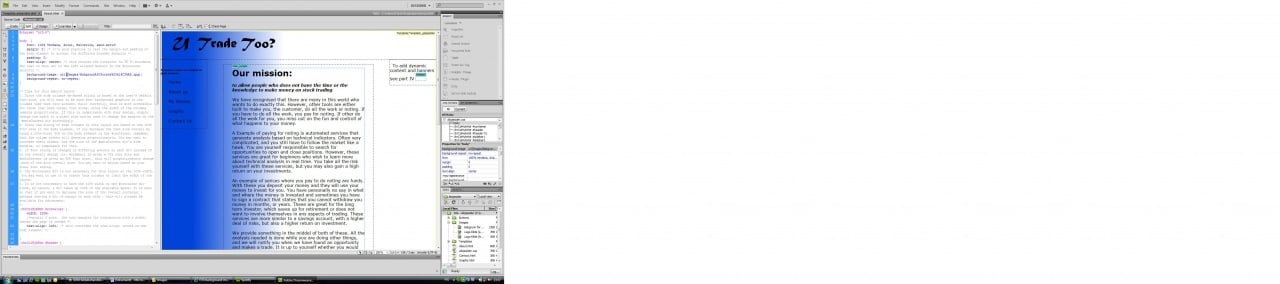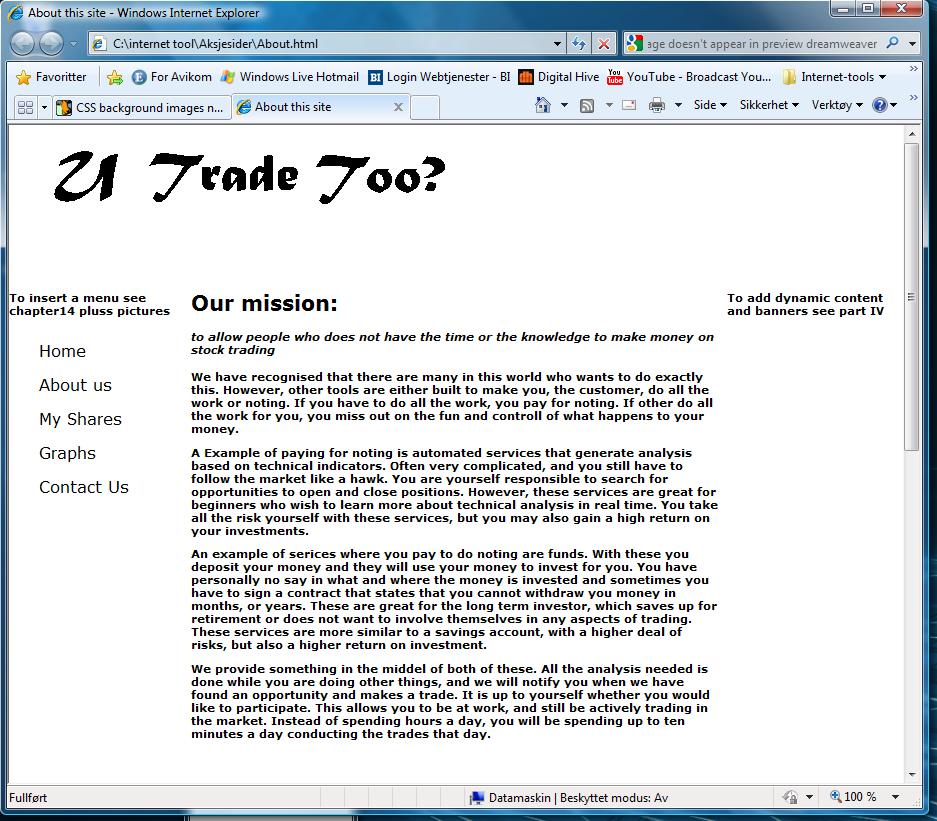This is my CSS code
body{
background: white url(/image/bg.jpeg) repeat-x center top
}HTML code
<!doctype html>
<html>
<head>
<title>Page title</title>
<link rel="stylesheet" type="text/css" href="style.css" /
</head>
<body>
</body>
</html>I don't why but the image doesn't show up. The image for the background is below
http://img704.imageshack.us/img704/2162/67726065.jpg
Thanks in advance