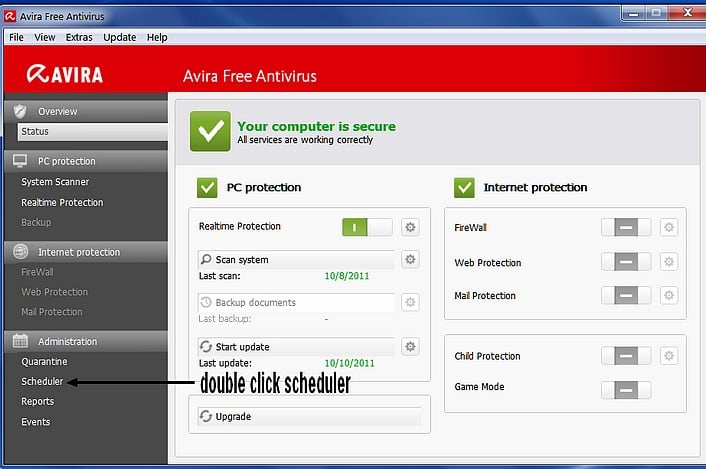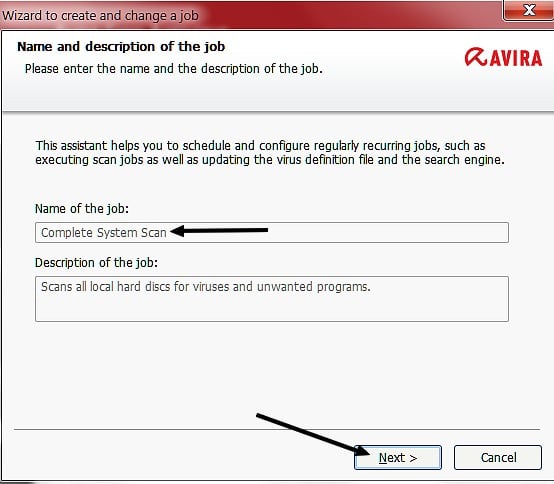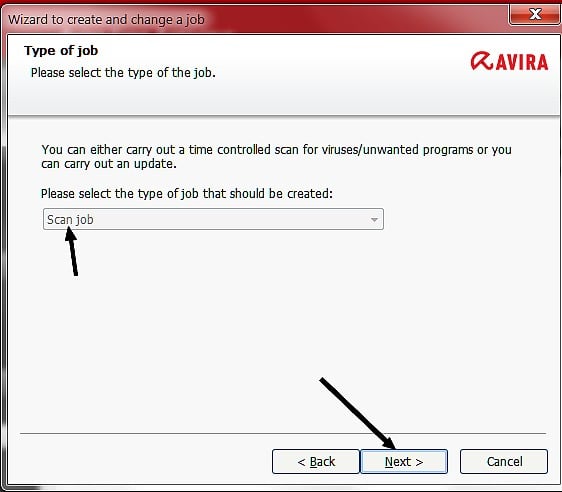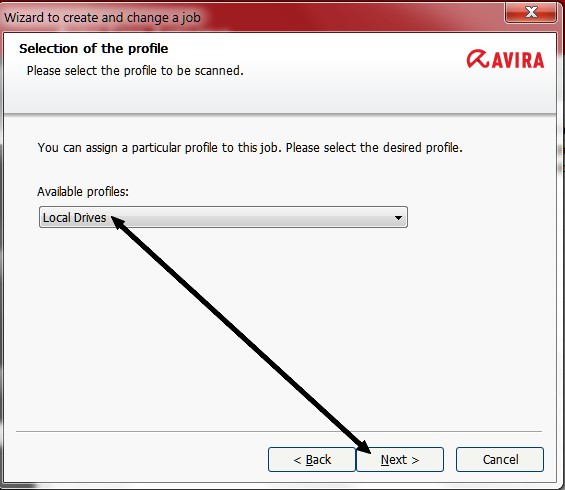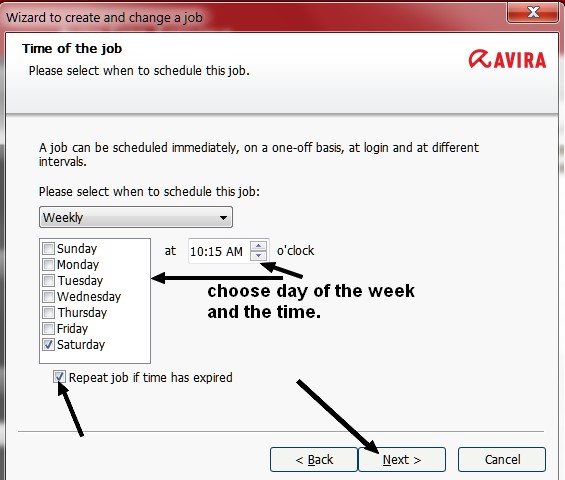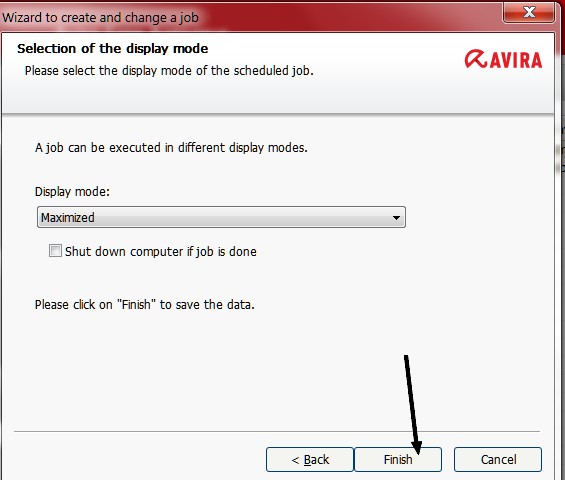Bad news...you failed to update MBA-M before the scan. Your database shows as
Database version: 8271
Same database as shown on your original scan done on November 29th. MBA-M has multiple updates DAILY. This is why the very first thing that must be done before each and every scan, even for scans run on the very same day, is to check for updates. The current database is 8295 so your program is out of date.
You need to update it again and run another Full Scan. Have it remove everything found and Reboot.
Post back here with the log.