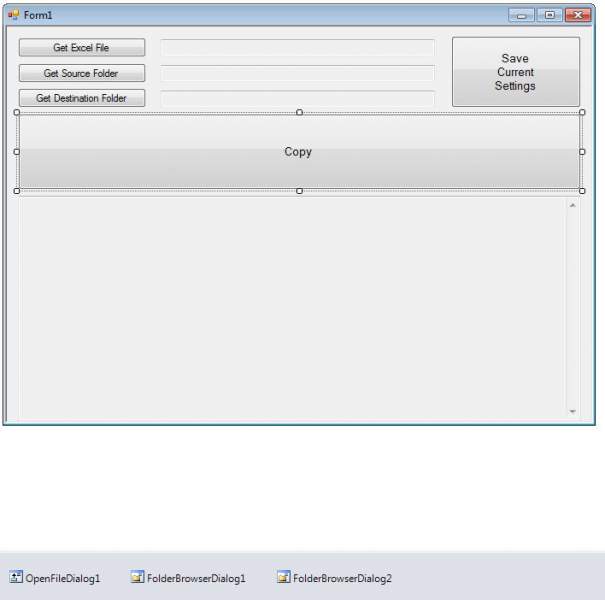I am using visual studio 2008 (vb.net). I have a long list of file names in column A on an excel sheet. These files are located in a directory on my network drive. I have to copy these files over to another folder. I know how to copy files in vb.net, however, I need to copy the files listed on column A. (example: column A has - 453245435.tif, 43453345.tif, american justice.tif etc....)
Right now, I am doing this with a macro in excel, but need to switch it over to a windows form and still keep column A with the list of names that need to be copied.
I hope I make sense.
Can anyone help me?
thanks