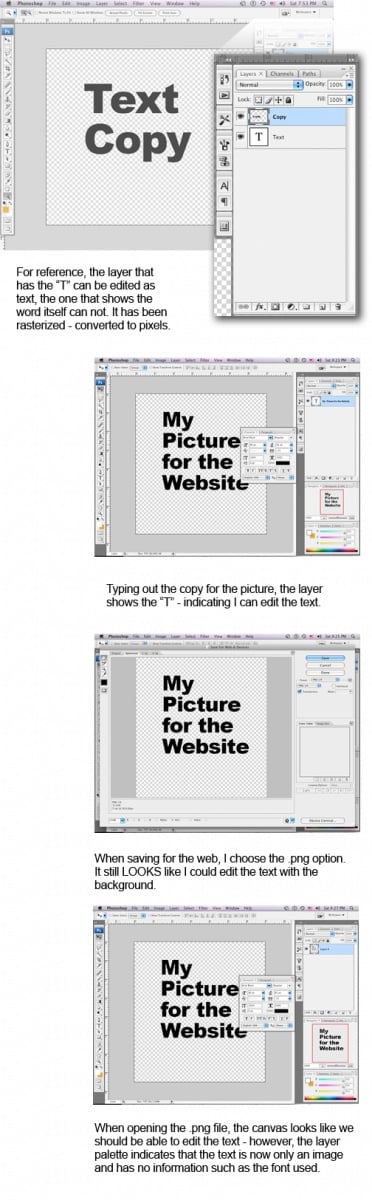Hello
How can I know what font was used to add a text in an image when I open it in photoshop (no psd etc availabale, only a png file)... When open it has only 1 layer...
Ritesh_4
71
Posting Pro
Recommended Answers
Jump to PostThen you should identify only by typing the text with the same size on the same position and change the font from the drop down to know which one is suitable for that.
Jump to PostThe only easy way if u cnt compare the fonts is 2 hv the psd file of it..
Jump to PostUnfortunately, no. Once the image is saved to a png file it no longer has the information on the font used. The image has been flattened and the text is no longer separate from the image. It has been rasterized, meaning the font outlines which are a vector/postscript have been …
All 11 Replies

rajarajan2017
Ritesh_4
71
Posting Pro
Graffixnerd
0
Newbie Poster
macgurl70
9
Junior Poster
Ritesh_4
71
Posting Pro
Ritesh_4
71
Posting Pro
macgurl70
9
Junior Poster
Ritesh_4
71
Posting Pro
benhowdle89
0
Junior Poster in Training
MindSter
1
Junior Poster in Training
davidweiss146
0
Newbie Poster
Be a part of the DaniWeb community
We're a friendly, industry-focused community of developers, IT pros, digital marketers, and technology enthusiasts meeting, networking, learning, and sharing knowledge.