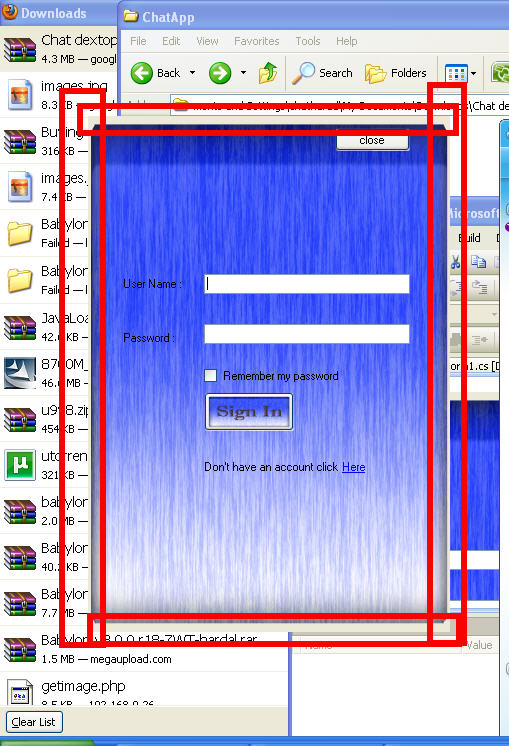I NEED TO have a trance parent back ground in my windows form application,but when i try to set the background color to transe parent,it says "invalid property".
so how do i set my back ground to tranceparent in VS2008
chathuD -7 Junior Poster
Recommended Answers
Jump to PostIn Design View, set your form's TransparencyKey to Magenta, then set the form's Background property to Magenta. When you run your program, anything set to Magenta will appear transparent.
Jump to PostI'm assuming that you're setting that image to the BackgroundImage property of the form? If so, like I said, just set the BackColor and TransparencyKey to Magenta. It seems the transparent areas of the image you're using are showing the Control colour from underneath it, which is good, as it …
Jump to PostIs the image in the forms Background property like Yamachi assumed?
Is it the forms background showing through the image that gives the unwanted grey border?
What do you get when you set the forms backcolor to Magenta (with TransparencyKey reset to default)?
Does the grey border change to Magenta?
…
All 12 Replies
Yamachi 0 Newbie Poster
chathuD -7 Junior Poster
Yamachi 0 Newbie Poster
chathuD -7 Junior Poster
chathuD -7 Junior Poster
shelly1234 0 Newbie Poster
nick.crane 342 Veteran Poster
chathuD -7 Junior Poster
chathuD -7 Junior Poster
nick.crane 342 Veteran Poster
chathuD -7 Junior Poster
nick.crane 342 Veteran Poster
Be a part of the DaniWeb community
We're a friendly, industry-focused community of developers, IT pros, digital marketers, and technology enthusiasts meeting, networking, learning, and sharing knowledge.