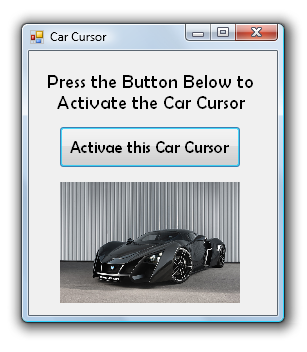Hello everyone!
I need to make a simple yet cool program for my professor.
The program is this:
To get the program to work, the user first presses a button on the form.
Then, when the user presses an up arrow on the keyboard, the cursor will change to a custom cursor (a cursor with an image of car {in .ico format} for example), when the user releases the up arrow key, the cursor turns back to default cursor -- which is arrow. When the user presses an up arrow and left arrow at the same time on the keyboard, then a different custom cursor will be shown instead of the default.
The program must work even while the form is not in focus (not selected - like minimized on the screen) and when you are working in a different program like having a presentation in PowerPoint.
If you also know how to make a custom cursor and the coding for it to work as mentioned above, I will appreciate your dedication for helping me.
If you know the coding to make this simple program, please reply in clear and understandable letter.
Thanks a lot.
Your Humble Maximilian.