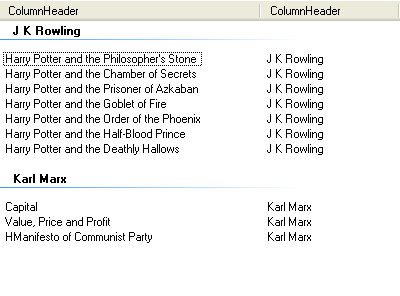Lets say you have lots of data your listview. Now you want to Group This data According to a Perticular Subitems.
For Example:
Suppose i have some books data in my ListView.
this listview items contains Author name and Books Title.
And there are 2000 Books in list view.
Now i want to group the data in listview according to the Authors.
Now lets say there are 50 Unique Authors , meaning we will have to create 50 Groups in listview.
this seem hectic, and i dont know if there is any inbuilt function to automatically group this items, but i have created mine To automatically do the above.
Hope it becomes usefull to someone.
How To Use The Code:
Lets say the author's sub item's index is 1 and listview name is LstBooks
then call the function like:
GroupListView(LstBooks,1)and its done..