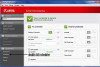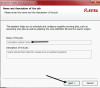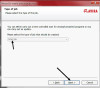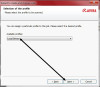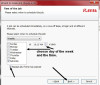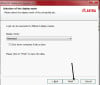You have to stop relying on SpyBot. It is a good scanner but otherwise it is more trouble than it is worth.
Give me the list of programs t says are iffy or bad.
I just checked this on mine and it show only two starting programs on my computer, I know this is NOT the case, I know for certain there are several more than two. One it questions is my anti-virus program, which is an excellent program and certainly not questionable.
In you HJT log I saw some not needed.
DDS should most certainly run in Safe Mode, so something is stopping it from running. Delete the one you have and download a new copy and try it again.Do it Safe Mode only, NOT safe mode with networking.
jholland1964 650 Posting Expert Team Colleague Featured Poster
jholland1964 650 Posting Expert Team Colleague Featured Poster
jholland1964 650 Posting Expert Team Colleague Featured Poster
jholland1964 650 Posting Expert Team Colleague Featured Poster
jholland1964 650 Posting Expert Team Colleague Featured Poster
jholland1964 650 Posting Expert Team Colleague Featured Poster
jholland1964 650 Posting Expert Team Colleague Featured Poster
jholland1964 650 Posting Expert Team Colleague Featured Poster
jholland1964 650 Posting Expert Team Colleague Featured Poster
jholland1964 650 Posting Expert Team Colleague Featured Poster
jholland1964 650 Posting Expert Team Colleague Featured Poster
jholland1964 650 Posting Expert Team Colleague Featured Poster
jholland1964 650 Posting Expert Team Colleague Featured Poster
jholland1964 650 Posting Expert Team Colleague Featured Poster
jholland1964 650 Posting Expert Team Colleague Featured Poster
jholland1964 650 Posting Expert Team Colleague Featured Poster
jholland1964 650 Posting Expert Team Colleague Featured Poster
jholland1964 650 Posting Expert Team Colleague Featured Poster
jholland1964 650 Posting Expert Team Colleague Featured Poster
jholland1964 650 Posting Expert Team Colleague Featured Poster
jholland1964 650 Posting Expert Team Colleague Featured Poster
jholland1964 650 Posting Expert Team Colleague Featured Poster
jholland1964 650 Posting Expert Team Colleague Featured Poster
jholland1964 650 Posting Expert Team Colleague Featured Poster
jholland1964 650 Posting Expert Team Colleague Featured Poster
jholland1964 650 Posting Expert Team Colleague Featured Poster
jholland1964 650 Posting Expert Team Colleague Featured Poster
jholland1964 650 Posting Expert Team Colleague Featured Poster
jholland1964 650 Posting Expert Team Colleague Featured Poster
jholland1964 650 Posting Expert Team Colleague Featured Poster
jholland1964 650 Posting Expert Team Colleague Featured Poster
jholland1964 650 Posting Expert Team Colleague Featured Poster
jholland1964 650 Posting Expert Team Colleague Featured Poster
jholland1964 650 Posting Expert Team Colleague Featured Poster
jholland1964 650 Posting Expert Team Colleague Featured Poster
jholland1964 650 Posting Expert Team Colleague Featured Poster
jholland1964 650 Posting Expert Team Colleague Featured Poster
jholland1964 650 Posting Expert Team Colleague Featured Poster
jholland1964 650 Posting Expert Team Colleague Featured Poster
jholland1964 650 Posting Expert Team Colleague Featured Poster
jholland1964 650 Posting Expert Team Colleague Featured Poster
jholland1964 650 Posting Expert Team Colleague Featured Poster
jholland1964 650 Posting Expert Team Colleague Featured Poster
jholland1964 650 Posting Expert Team Colleague Featured Poster