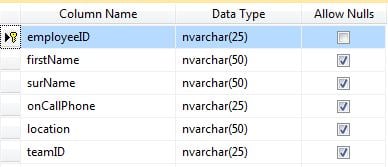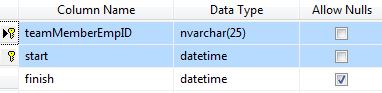'SqlDataReader' version is basically the same one that I posted previously. Other minor modifications are documented in the code.
'SQLDataAdapter' version has the changes made by xj implemented (uses SqlDataAdapter and a DataTable). I tried to document the changes that xj made the best that I could (in the "Modified" section).
Both versions contain the fix for "lblName not being declared" (see my previous post) and contain more comments / documentation than the version in my previous post.
You should be able to open / run these in your version of VS.