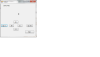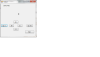Hi, been working on this project and just confusing the heck out of myself.
My project is
Operation
• This project simulates a simple robot that can move a given direction and distance.
• To determine the direction the robot will move, the user clicks the N (North), S (South), E (East), or W (West) button.
• The robot is displayed as an arrow that points in the currently selected direction.
• The user can move the robot 1 or 10 units in the selected direction by clicking the Go 1 or Go 10 button.
• The robot’s current X, Y position is displayed in a label at the top of the form.
Specifications
• Create a class called Robot that has a method that causes the robot to move, a public field that contains the current direction, and a property that returns the robot’s current position as a Point structure. When the robot is instantiated, the position should be set to 0, 0 (the center) and the direction should be set to North.
• Limit the range of the robot to 100 units in any direction. If the user attempts to move the robot beyond this range, the Robot class should raise an event. The application should respond to this event by displaying an appropriate message.
Hints
• The easiest way to create the moving arrow is to use a label control. Then, the program can adjust the control’s Position property to move the arrow within a panel control. If you need to, you can use online help to research this control.
• To create the arrow, set the label’s Font property to the Wingdings font. Then, you can use the int values 231 through 234 to set the label to the appropriate arrow
Click Here
I'm really just confused on how to do all of this.