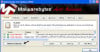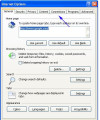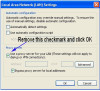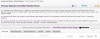Now do the following:
Download Malwarebytes'Anti- malware and save it to your desktop.
http://download.cnet.com/Malwarebytes-Anti-Malware/3000-8022_4-10804572.html?part=dl-10804572&subj=dl&tag=button
Once downloaded, close all programs and Windows on your computer, including this one.
Double-click on the icon on your desktop named mbam-setup.exe. This will start the installation of MBAM onto your computer.
When the installation begins, keep following the prompts in order to continue with the installation process. Do not make any changes to default settings and when the program has finished installing, make sure you leave both the Update Malwarebytes' Anti-Malware and Launch Malwarebytes' Anti-Malware checked. Then click on the Finish button. If MalwareBytes' prompts you to reboot, please do not do so.
On the Scanner tab, make sure the the Perform full scan option is selected and then click on the Scan button to start scanning your computer for Personal Shield Pro related files.
MBAM will now start scanning your computer for malware. This process can take quite a while, so we suggest you go and do something else and periodically check on the status of the scan. When MBAM is scanning it will look like the attached image below with infected files found noted in Red.
Scroll through the list and be sure there ARE check marks next to each item noted in Red. Once you are certain the check marks are there then click the Remove Selected button and then Reboot the computer.
Go to MBA-M and open the program. Go to …