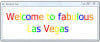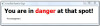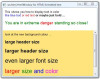Hint:
Looks to me like you are creating the same label over and over again.
shadwickman commented: Well I learned something new about using list() :P +4
lllllIllIlllI commented: ahh! Beat me too it :P +4
jephthah commented: ouch :( +12
scru commented: You knowledge of Python is astounding +5