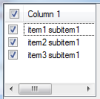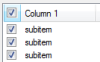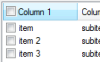See if this helps.
MsgBox(Application.StartupPath & "\files\dlls\") '// use Application.StartupPath.
MsgBox(IO.File.ReadAllText(TextBox1.Text & "test.txt")) '// for testing.When Debugging your project, it will use the bin\Debug folder. In this case, you will need to add your 2 folders to that directory.
After publishing your application and having it install, make sure that those 2 folders are in the same folder as your .exe.