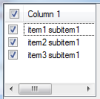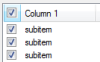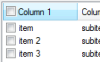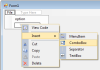See if this helps.
1 ComboBox
Private Sub ComboBox1_SelectedIndexChanged(ByVal sender As System.Object, ByVal e As System.EventArgs) Handles ComboBox1.SelectedIndexChanged
If Not Date.IsLeapYear(CInt(ComboBox1.SelectedItem)) Then MsgBox("Not a Leap Year.") Else MsgBox("Leap year.")
End SubThis link might be of use.