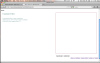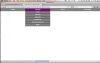Okay, you're positioning A LOT of elements here. Right now I don't have time to go through the parsing order of them all, but make sure to check the specificity of each rule. I'll take a look at it this again some time after lunch.
Regards
Arkinder