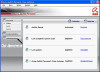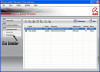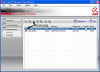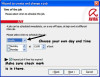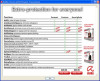In firefox go to Tools, Options, Advanced, Network. Be sure there is a tick in No Proxy.
jholland1964 650 Posting Expert Team Colleague Featured Poster
egghead8488 0 Light Poster
jholland1964 650 Posting Expert Team Colleague Featured Poster
egghead8488 0 Light Poster
jholland1964 650 Posting Expert Team Colleague Featured Poster
egghead8488 0 Light Poster
jholland1964 650 Posting Expert Team Colleague Featured Poster
jholland1964 650 Posting Expert Team Colleague Featured Poster
egghead8488 0 Light Poster
jholland1964 650 Posting Expert Team Colleague Featured Poster
egghead8488 0 Light Poster
jholland1964 650 Posting Expert Team Colleague Featured Poster
egghead8488 0 Light Poster
jholland1964 650 Posting Expert Team Colleague Featured Poster
egghead8488 0 Light Poster
jholland1964 650 Posting Expert Team Colleague Featured Poster
egghead8488 0 Light Poster
jholland1964 650 Posting Expert Team Colleague Featured Poster
egghead8488 0 Light Poster
egghead8488 0 Light Poster
jholland1964 650 Posting Expert Team Colleague Featured Poster
egghead8488 0 Light Poster
jholland1964 650 Posting Expert Team Colleague Featured Poster
egghead8488 0 Light Poster
jholland1964 650 Posting Expert Team Colleague Featured Poster
egghead8488 0 Light Poster
jholland1964 650 Posting Expert Team Colleague Featured Poster
egghead8488 0 Light Poster
jholland1964 650 Posting Expert Team Colleague Featured Poster
egghead8488 0 Light Poster
Be a part of the DaniWeb community
We're a friendly, industry-focused community of developers, IT pros, digital marketers, and technology enthusiasts meeting, networking, learning, and sharing knowledge.