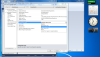I followed this guide for VC++ 2010,
http://msdn.microsoft.com/en-us/library/ms235636.aspx
and apparently I either have a missing module/component or I did something wrong.
I followed everything smoothly up until step 6--
"6. To build the project into a DLL, from the Project menu, select MathFuncsDllProperties…. On the left pane, under Configuration Properties, select General. On the right pane, change the Configuration Type to Dynamic Library (.dll). Click OK to save the changes."
There was no option in the configuration type for .dll's.
The documentation then states that I can use a compiler-specific command to make a .dll file (/LD) which I think works, but then I go to import references and my file doesn't show up in the reference list.
I tried to, manually, add my .dll generated fie to my project by stuffing the .dll in the ReferenceAssemblies folder (C:\Program Files\Microsoft Visual Studio 10.0\Common7\IDE\ReferenceAssemblies\v4.0) with no luck, so I'm not sure what I'm supposed to do to get the .dll to appear in my reference window so I can link it to other projects.
I'm not sure if this is a known issue or not, or if I somehow did something wrong during the installation? Or if the /LD command dumps the .dll in the folder I need it to.
Any help is appreciated. Thanks!