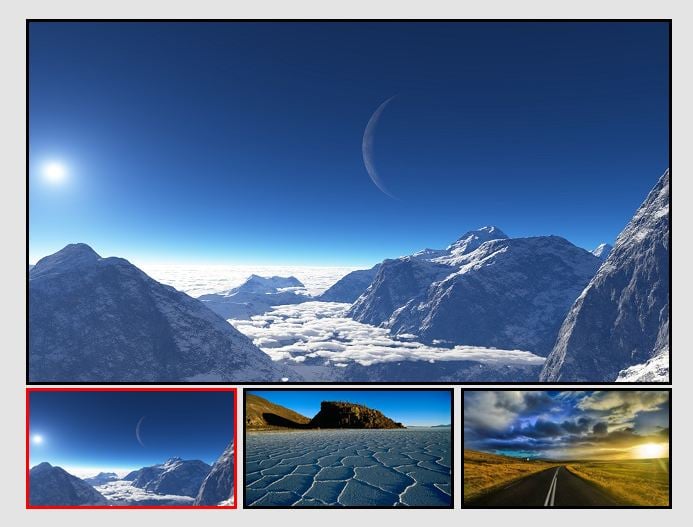In some web sites, ebay and Amazon specifically, they have several thumbnails below a larger image. When you hover over one of the thumbnails the corresponding larger image is displayed in the space above.
This effect would be perfect for a site that I am working on right now. Can anybody show me how they do this?
Many TIA!
Dennis