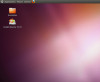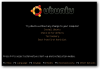Hey guys, I got another problem. When I started up the computer today, it wouldn't start because of this message:
"Windows could not start because the following file is missing or corrupt: System32/Drivers/NTFS.sys
I don't have a Windows start-up CD or disk to repair this!
What can I do???
(BTW, I'm typing this from a friend's computer.)
HELP!!!!!!!!!!!!!!!!!!!!!