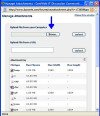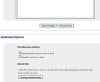Bravo! Give yourself a pat on the back!
jholland1964 650 Posting Expert Team Colleague Featured Poster
jholland1964 650 Posting Expert Team Colleague Featured Poster
jholland1964 650 Posting Expert Team Colleague Featured Poster
jholland1964 650 Posting Expert Team Colleague Featured Poster
jholland1964 650 Posting Expert Team Colleague Featured Poster
jholland1964 650 Posting Expert Team Colleague Featured Poster
sampson commented: thanks +4
jholland1964 650 Posting Expert Team Colleague Featured Poster
jholland1964 650 Posting Expert Team Colleague Featured Poster
Danielle commented: vry helpful +5
jholland1964 650 Posting Expert Team Colleague Featured Poster
jholland1964 650 Posting Expert Team Colleague Featured Poster
jholland1964 650 Posting Expert Team Colleague Featured Poster
jholland1964 650 Posting Expert Team Colleague Featured Poster
jholland1964 650 Posting Expert Team Colleague Featured Poster
jholland1964 650 Posting Expert Team Colleague Featured Poster
jholland1964 650 Posting Expert Team Colleague Featured Poster
sampson commented: thanks +4
jholland1964 650 Posting Expert Team Colleague Featured Poster
jholland1964 650 Posting Expert Team Colleague Featured Poster
jholland1964 650 Posting Expert Team Colleague Featured Poster
jholland1964 650 Posting Expert Team Colleague Featured Poster
jholland1964 650 Posting Expert Team Colleague Featured Poster
jholland1964 650 Posting Expert Team Colleague Featured Poster
jholland1964 650 Posting Expert Team Colleague Featured Poster
jholland1964 650 Posting Expert Team Colleague Featured Poster