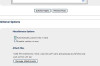Kevin, just noted in your Combofix logs that at least a portion of Norton remains on your system...Norton Internet Worm Protection.
This needs to go also.
Try running the Norton Removal Tool to get rid of this remainder.
Judy
jholland1964 650 Posting Expert Team Colleague Featured Poster
jholland1964 650 Posting Expert Team Colleague Featured Poster
jholland1964 650 Posting Expert Team Colleague Featured Poster
jholland1964 650 Posting Expert Team Colleague Featured Poster
jholland1964 650 Posting Expert Team Colleague Featured Poster
jholland1964 650 Posting Expert Team Colleague Featured Poster
jholland1964 650 Posting Expert Team Colleague Featured Poster
jholland1964 650 Posting Expert Team Colleague Featured Poster
jholland1964 650 Posting Expert Team Colleague Featured Poster
jholland1964 650 Posting Expert Team Colleague Featured Poster
jholland1964 650 Posting Expert Team Colleague Featured Poster
jholland1964 650 Posting Expert Team Colleague Featured Poster
jholland1964 650 Posting Expert Team Colleague Featured Poster
jholland1964 650 Posting Expert Team Colleague Featured Poster
jholland1964 650 Posting Expert Team Colleague Featured Poster
jholland1964 650 Posting Expert Team Colleague Featured Poster
Ezzaral commented: Tireless help for the afflicted :) +19
jholland1964 650 Posting Expert Team Colleague Featured Poster
jholland1964 650 Posting Expert Team Colleague Featured Poster
jholland1964 650 Posting Expert Team Colleague Featured Poster
jholland1964 650 Posting Expert Team Colleague Featured Poster
jholland1964 650 Posting Expert Team Colleague Featured Poster
jholland1964 650 Posting Expert Team Colleague Featured Poster
jholland1964 650 Posting Expert Team Colleague Featured Poster
jholland1964 650 Posting Expert Team Colleague Featured Poster
jholland1964 650 Posting Expert Team Colleague Featured Poster
algismorales commented: Very helpful, very patient. Wow! +4
jholland1964 650 Posting Expert Team Colleague Featured Poster
jholland1964 650 Posting Expert Team Colleague Featured Poster
jholland1964 650 Posting Expert Team Colleague Featured Poster
jholland1964 650 Posting Expert Team Colleague Featured Poster
jholland1964 650 Posting Expert Team Colleague Featured Poster
jholland1964 650 Posting Expert Team Colleague Featured Poster