Another give me code request from another I'm too lazy to search myself poster.
http://letmebingthatforyou.com/?q=gaussian%20filter%20vb6
hint it's on planetsource code
Another give me code request from another I'm too lazy to search myself poster.
http://letmebingthatforyou.com/?q=gaussian%20filter%20vb6
hint it's on planetsource code
How is that any different than before? It still changes the combobox items on the Dropdown event. I assume that the list of students does not change during your program run, so fill the items array once in either the FormLoad or FormShown event handler.
Yes, of course. Embedding a file just merges a copy of it into the executable. The My.Resources provides it a Byte array. There are also tools that allow you to retreive it is as an IO.Stream.
Edit: Some programs may what to have the proper extension (.wmv, .jpg, etc.) and a temporary filename will have a ".tmp" extension. You can rename a file using System.IO.File.Move("oldpath\filename", "oldpath\newfilename") or you can use the VB helper method My.Computer.FileSystem.RenameFile.
Ok. You now got it as an embedded resource, so for the player to play the movie, you will first have to write it to the disk. I like using temporary files for this.
Public Class Form1
Dim tempfile As String = System.IO.Path.GetTempFileName
Private Sub Form1_Load(ByVal sender As System.Object, ByVal e As System.EventArgs) Handles MyBase.Load
Dim strmTemp As IO.Stream = IO.File.Create(tempfile, 1024, IO.FileOptions.None)
strmTemp.Write(My.Resources.back_blue, 0, My.Resources.back_blue.Length)
strmTemp.Close()
AxShockwaveFlash1.Movie = tempfile
End Sub
Private Sub Form1_FormClosed(ByVal sender As Object, ByVal e As System.Windows.Forms.FormClosedEventArgs) Handles Me.FormClosed
' delete the temp file
System.IO.File.Delete(tempfile)
End Sub
End Class
or any other solution if my way is too stupid
I would not say its stupid, just not well thought out. :)
Look at what you wrote as one of your goals: " Later in that form when user clicks on the panel stopwatch must start".
To accomplish this, you will be handling the panel's "Click" event. That has nothing to do with the name that you would assign to the Stopwatch ****if it had a Name property. ****
What you do need however is a reference to the StopWatch so that you can start and stop it. All Controls have a "Tag" Property, so you could assign the StopWatch to the Panel's Tag.
However this is just plain messy and hard to maintain. I suggest that you consider creating a UserControl instead. It would house it's own timer and Click logic. Then you would just add an instance of that instead of the panel to your form.
An easy way to do this is to create a string collectionin My.Settings.
You can add/delete from it like any other list. Set it as the Listbox's DataSource.ListBox1.DataSource = My.Settings.History
Just make sure that user settings is set to automatically save or do it in your code in the form closed event handler.
Private Sub Form1_FormClosed(ByVal sender As Object, ByVal e As System.Windows.Forms.FormClosedEventArgs) Handles Me.FormClosed
My.Settings.Save()
End Sub
Private Sub Form1_FormClosed(ByVal sender As Object, ByVal e As System.Windows.Forms.FormClosedEventArgs) Handles Me.FormClosed
My.Settings.Save()
End Sub
I'm not going to claim that this is a better way, but it is one way that I find easy to read and work with.
' This method uses a CopmmandBuilder to build the commands
' You need to provide a DataApater with the select command defined
' for the command builder to work from.
' Since you are using all columns, a simple select * works
Dim conn As New SqlConnection(My.Settings.NorthwindConnectionString)
Dim adapter As New SqlDataAdapter()
adapter.SelectCommand = New SqlCommand("Select * From Employees", conn)
' feed the adapter into the builder
Dim cmdbuilder As New SqlCommandBuilder(adapter)
' get the insert command. Tell it to use column names for paramters
Dim inscmd As SqlCommand = cmdbuilder.GetInsertCommand(useColumnsForParameterNames:=True)
' now just fill the parameters
' the name format is: @ColumnName
' in the column name has a space(" ") in it, it is replaced with "_"
With inscmd
.Parameters("@Last_Name").Value = "Jones"
.Parameters("@First_Name").Value = "William"
.Parameters("@Title").Value = "CCABW"
.Parameters("@TitleofCourtesy").Value = "Mr."
.Parameters("@BirthDate").Value = #1/1/1955#
.Parameters("@HireDate").Value = #6/23/1978#
.Parameters("@Address").Value = "Somewhere"
.Parameters("@City").Value = "MyTown"
.Parameters("@Region").Value = "All"
.Parameters("@PostalCode").Value = "24312"
.Parameters("@Country").Value = "USA"
.Parameters("@HomePhone").Value = "1234332345"
.Parameters("@Extension").Value = ""
.Parameters("@Photo").Value = DBNull.Value
.Parameters("@Notes").Value = ""
.Parameters("@ReportsTo").Value = 4
.Parameters("@PhotoPath").Value = ""
End With
conn.Open()
inscmd.ExecuteNonQuery()
conn.Close()
I wish you the best of luck with this.
If MS does finally see the light and provide an update, I hope that they also will have the sense to draw the line on the .Net side of things and admit that it is not a natural progression from VB6 and in doing so eliminate the stuff in it that tries to tie it back to VB6. That stuff only confuses people.
I am beginning to suspect that the issue is the MDI taskbar that shows up when you maximize a child form. I have attached a simple project for you to play with.
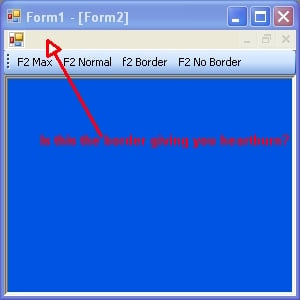
I just had another thought, try moving your maximize code from the Load handler to the Shown handler.
Random is a pseudoRandom generator. You are creating a new instance each time. Without checking the docs, I believe it seeds based on system time. Therefore your seed value on differs only a bit on each creation.
Try this:
Private rnd As New Random
Private Sub Me_Load(ByVal sender As Object, ByVal e As EventArgs) Handles Me.Shown
DrawColor(New Rectangle(50, 50, 100, 100))
For i As Int32 = 0 To 20
DrawColor(GimmiRectangle)
Next
End Sub
Private Sub DrawColor(ByVal rNew As Rectangle)
Try
Dim g As Graphics = Me.CreateGraphics
g.DrawRectangle(New Pen(Color.FromArgb(rnd.Next(255), rnd.Next(255), rnd.Next(255))), rNew)
g.Dispose()
Catch ex As Exception
MsgBox(ex.ToString)
End Try
End Sub
Private Function GimmiRectangle() As Rectangle
Try
Dim rect As New Rectangle(rnd.Next(1000), rnd.Next(1000), rnd.Next(1000), rnd.Next(1000))
Return rect
Catch ex As Exception
MsgBox(ex.ToString)
Return New Rectangle(0, 0, 0, 0)
End Try
End Function
Update the underlying datatable directly. This will ensure that the changes are reflected in the dataview.
Something like this:
Public Class Form1
Dim dtSource As New DataTable
Private Sub Form1_Load(ByVal sender As System.Object, ByVal e As System.EventArgs) Handles MyBase.Load
Dim r As DataRow
With dtSource
.Columns.Add("store", GetType(String))
.Columns.Add("hours", GetType(Double))
r = .NewRow : r(0) = "s1" : r(1) = 3.0# : .Rows.Add(r)
r = .NewRow : r(0) = "s1" : r(1) = 5.0# : .Rows.Add(r)
r = .NewRow : r(0) = "s1" : r(1) = 51.0# : .Rows.Add(r)
r = .NewRow : r(0) = "s1" : r(1) = 13.0# : .Rows.Add(r)
r = .NewRow : r(0) = "s1" : r(1) = 33.0# : .Rows.Add(r)
r = .NewRow : r(0) = "s2" : r(1) = 35.0# : .Rows.Add(r)
r = .NewRow : r(0) = "s2" : r(1) = 54.0# : .Rows.Add(r)
r = .NewRow : r(0) = "s2" : r(1) = 23.0# : .Rows.Add(r)
r = .NewRow : r(0) = "s2" : r(1) = 31.0# : .Rows.Add(r)
.DefaultView.Sort = "[hours] Asc"
End With
DataGridView1.DataSource = dtSource.DefaultView
End Sub
Private Sub Button1_Click(ByVal sender As System.Object, ByVal e As System.EventArgs) Handles Button1.Click
AddhoursToStore("s1", 50.0#)
End Sub
Sub AddhoursToStore(ByVal store As String, ByVal hrsToAdd As Double)
For Each row As DataRow In dtSource.Select("[store] = '" & store & "'")
row("hours") = CType(row("hours"), Double) + hrsToAdd
Next
End Sub
End Class
I've also done something with tab controls before and hooking into the draw at run time to hide the actual tabs showing, then programatically hopping between the two
This works well if you want to keep all the controls and their handlers under one form.
The method I use is to set the DrawMode to OwnerDrawn fixed, Appearance to "Buttons" and the ItemSize to (5,5).
This allows you to click on the the buttons to change Tabs while in the designer and does not take away much design space.
The wrinkle that I throw in is to place a docked panel as the first control on each tab. Then all other controls are parented to that panel.
The tabcontrol is parented in a panel on the form during design. I set tabcontrol's Parent property to null on loading the form. This leaves it fully functional just hidden and out of the way.
I then play a Parent swap game with each TabPage's first control (the panel mentioned above) by setting it's Parent property to the panel that originally parented the tabcontrol. I use the SelectedTab property to keep track of whick panel is currently parented to the form.
What did you not understand about the information that I provided you? You still have the issues no matter which method you use to convert the byte array to an image. If the the byte array is null, it will fail.
@Andre, did you by chance mean to use InstrRev in line 6 of your code?
Here's my entry for this mundane function.
Function RemoveExt(fname As String, Optional extToRemove As String = "") As String
' if extToRemove = "" then all extensions removed
Dim pt_pos As Integer
pt_pos = InStrRev(fname, ".")
If pt_pos <> 0 Then
If extToRemove = "" Then
'Remove all extensions
RemoveExt = Left(fname, pt_pos - 1)
Else
extpart = Right(fname, (Len(fname) - pt_pos) + 1)
If LCase(extpart) = LCase(extToRemove) Then
RemoveExt = Left(fname, pt_pos - 1)
Else
RemoveExt = fname
End If
End If
Else
RemoveExt = fname
End If
End Function
I'm not sure this what you are attempting, but I have assumed:
you want to save the file with "students" sorted on "Day"
Dim doc As New Xml.XmlDocument ' create a XMLDocument to hold the file
doc.Load("SourceFile.xml") ' load the file
' Since Events is your main element it is the "DocumentElement"
Dim Events As Xml.XmlNode = doc.DocumentElement
' add a new "students" element to "Events"
Dim elStudents As Xml.XmlElement = doc.CreateElement("students")
Dim elDay As Xml.XmlElement = doc.CreateElement("Day")
elDay.InnerText = "3"
elStudents.AppendChild(elDay)
Events.AppendChild(elStudents)
' since there are only "students" elements as child nodes of "Events",
' all child nodes are "students"
' we will create a list that can be sorted and load it from "Events.ChildNodes"
Dim sortedstudents As List(Of Xml.XmlElement) = _
(From el In Events.ChildNodes Select CType(el, Xml.XmlElement)).ToList
' I am assuming that "Day" is an Integer;
' therefore, I am converting it to an Integer for comparison during sorting
sortedstudents.Sort(Function(el1 As Xml.XmlElement, el2 As Xml.XmlElement) _
CInt(el1.SelectSingleNode("Day").InnerText).CompareTo( _
CInt(el2.SelectSingleNode("Day").InnerText)))
Events.RemoveAll() ' Delete all exiting child nodes from Events
' now append the sorted "students" elements to the empty "Events" element
For Each el As Xml.XmlElement In sortedstudents
Events.AppendChild(el)
Next
' save the processed file
doc.Save("fred.xml")
Just a bit of info to add to the discussion.
Your original code will give you your expected result if you changeobjWriter.Write(editor.RichTextBox1.Text)
toobjWriter.Write(editor.RichTextBox1.Rtf)
Those dang computers always try to do what you tell them to do, not what you want them to do. :)
That said, its easier to use the Save and Load methods as Jim has shown you.
Is the DGV bound to a datatable?
Can you except the DGV showing only rows that match your search criteria?
If so, consider using setting the row filter on the datatable's DefaultView or creating a DataView and using it as the DGV's datasource.
I guess if you you have it formatted to a short date format, then allowing the user to invoke the dropdown to show the MonthCalndar may be of some use.
Anyways, making a readonly DTP control is fairly easy.
Public Class ReadOnlyDTP
Inherits DateTimePicker
Public Shadows Property Value() As DateTime
Get
Return MyBase.Value
End Get
Set(ByVal value As DateTime)
' Need to set values in correct order
' to prevent internal validation error
Select Case value
Case Is < MyBase.Value
MyBase.MinDate = value
MyBase.Value = value
MyBase.MaxDate = value
Case Is > MyBase.Value
MyBase.MaxDate = value
MyBase.Value = value
MyBase.MinDate = value
End Select
End Set
End Property 'Value
Const WM_Char As Int32 = &H102
Protected Overrides Sub WndProc(ByRef m As System.Windows.Forms.Message)
' prevent keyboard changes to the fields
If m.Msg = WM_Char Then Exit Sub
MyBase.WndProc(m)
End Sub
End Class
Add this to your project, build the project and it should showup in your ToolBox if your VS is configured to do so (it is the default setting).
Jim has a minor error in his code:
"SELECT * FROM invoiced_filter " & _
" WHERE (Invoiced > #" & fromdte & "# AND Invoiced < #" & todte & "#)"
Access also supports the Between statement but it requires the hash mark ("#") as Jim shown.
"SELECT * FROM invoiced_filter " & _
" WHERE (Invoiced Between #" & fromdte & "# AND Invoiced < #" & todte & "#)"
Perhaps use a checkbox with a button appearance instead?
Public Class Form1
Private WithEvents chkButton As New CheckBox _
With {.Appearance = Appearance.Button, _
.CheckState = CheckState.Unchecked, _
.Location = New Point(10, 10), _
.Size = New Size(150, 25), _
.TextAlign = ContentAlignment.MiddleCenter, _
.Text = "I'm really a checkbox", _
.Parent = Me}
Private Sub chkButton_CheckedChanged(ByVal sender As Object, ByVal e As System.EventArgs) Handles chkButton.CheckedChanged
If chkButton.Checked Then
MsgBox("I'm Depressed")
Else
MsgBox("I'm Up")
End If
End Sub
End Class
I am bored and decided to go into a tutor mode. :)
First off I believe in strongly typed data, so I recommend that you use an Ingredient class.
Public Class Ingredient
''' <summary>
''' Builds a new ingredient from a comma delimited source string
''' </summary>
''' <param name="Source">ex: "150, Flour, Grams"</param>
Public Sub New(ByVal Source As String)
' split the string into its parts
Dim parts() As String = Source.Split(",".ToCharArray, StringSplitOptions.RemoveEmptyEntries)
If parts.Length <> 3 Then 'there should only be 3 parts
Throw New ArgumentException("Invalid source string: " & Source)
End If
Try
_Quantity = CSng(parts(0)) 'convert string to single
Catch ex As Exception
Throw New ArgumentException("Invalid source string quanity: " & parts(0))
End Try
_Name = parts(1)
_Units = parts(2)
End Sub
Private _Quantity As Single
Public Property Quantity() As Single
Get
Return _Quantity
End Get
Set(ByVal value As Single)
_Quantity = value
End Set
End Property 'Quantity
Private _Name As String
Public Property Name() As String
Get
Return _Name
End Get
Set(ByVal value As String)
_Name = value
End Set
End Property 'Name
Private _Units As String
Public Property Units() As String
Get
Return _Units
End Get
Set(ByVal value As String)
_Units = value
End Set
End Property 'Units
' This will be called by the listbox to provide a string reprepresentation of the the ingredient
Public Overrides Function ToString() As String
Return String.Format("{0}, {1}, {2}", _Quantity.ToString, _Name, _Units)
End Function
End Class
Now to make use of the class. First create a create …
Other than the obvious, drop the "Shared" keyword, you can use any of the reference syntaxes to the form shown below.
Jim is correct that you will bump into cross thread issues with the FileSystemWatcher events, so I include an example of that technique as well.
Public Class Form1
'create a delegate template for the method
Delegate Sub dummy(ByVal caller As TextBox, ByVal text As String)
' a method that matches the template defined above
Sub settext(ByVal caller As TextBox, ByVal text As String)
caller.Text = text
End Sub
Private Shared Sub test()
My.Forms.Form1.TextBox1.Text = "wilma"
CType(My.Application.OpenForms.Item("Form1"), Form1).TextBox1.Text = "barney"
' Since you are handling events, these events my arrive on a thread other than the UI thread.
' To prevent a cross thread error, check if an Invoke is needed
If Form1.TextBox1.InvokeRequired Then
' invoke a call on the UI thread
Form1.TextBox1.Invoke(New dummy(AddressOf Form1.settext), New Object() {Form1.TextBox1, "dino"})
Else
Form1.TextBox1.Text = "fred"
End If
End Sub
End Class
Edit: The reference methods shown above assume that you have the "Application Framework" enabled.
What I can not understand is how that code even runs such that he can see an empty textbox. Only the command variable (cmd) has an instance assigned to it.
Suggest changing:
Dim myDA As SqlCeDataAdapter
Dim myDataSet As DataSet
to:
Dim myDA As New SqlCeDataAdapter
Dim myDataSet As New DataSet
It may be a problem with the new version of VLC 2.x.x. (XP32, VS2008)
I had played with this a bit quite a while ago and had it working, but all I got with the newer version installed was a black box. I uninstalled VLC, and deleted the program directory and then installed the last 1.1 version and it works again now.
http://download.videolan.org/pub/videolan/vlc/1.1.9/win32/
Here is a snippet:
With AxVLCPlugin21
.CtlVisible = True
.playlist.items.clear()
.playlist.add(TempMovieFileName)
.playlist.playItem(0)
.Toolbar = True
End With
As you have learned, that does not work. WinForms are event driven. If you want to handle a click event you have to define the event handler either by attaching the "Handle control.Click" command to the method definition or by using an addhandler statement for each control.
Give this a try. It will attach a Click event handler for all PictureBoxes on the form.
Public Class Form1
Private Sub Form1_Load(ByVal sender As System.Object, ByVal e As System.EventArgs) Handles MyBase.Load
AddPBClickHandlerToAllPictureBoxesParentByTheFormOrItsChildControls(Me)
End Sub
Private Sub AddPBClickHandlerToAllPictureBoxesParentByTheFormOrItsChildControls(ByVal cnrl As Control)
' Designed to Initially be passed a Form Control instance
For Each c As Control In cnrl.Controls
If TypeOf c Is PictureBox Then
AddHandler c.Click, AddressOf PictureBox_Click
End If
If c.HasChildren Then AddPBClickHandlerToAllPictureBoxesParentByTheFormOrItsChildControls(c)
Next
End Sub
Private Sub PictureBox_Click(ByVal sender As System.Object, ByVal e As System.EventArgs)
If TypeOf sender Is PictureBox Then
CType(sender, PictureBox).BackColor = Color.Blue
End If
End Sub
End Class
that's what I get from free handing it; complaints about 2 transposed leters that you then turn into a whole different method. :-/
If dp.YValues(0) > DateTime.FromOADate(Chart1.ChartAreas("Fred").AxisY.Minimum).Add(New TimeSpan(0, 3, 0)).ToOADate Then
Perhaps a quick refresher read will help you gel your thought process. It has pretty pictures (I like pictures). :)
http://www.c-sharpcorner.com/UploadFile/eecabral/OOPSand.NET211102005075520AM/OOPSand.NET2.aspx
I am posting this in response to those who ask about replacing the webbrowser (WB) control’s default browser. You cannot ask the WB control to use a different browser, it is hardwired to use the current version of Microsoft’s Internet Explorer that is installed on the target computer.
It may appear that the WB control is using an older version than is installed; this is not the case. Microsoft in their infinite wisdom made the decision to make IE 7 the default-rendering mode for all applications that use the WB control. This can be observed by visiting this website:
This can be overridden by adding the application name to the registry key:
HKEY_CURRENT_USER\SOFTWARE\Microsoft\Internet Explorer\MAIN\FeatureControl\FEATURE_BROWSER_EMULATION
Doing this can be a royal pain in the butt. Especially when developing a program as you would need to make one entry for “ApplicationName.exe” and one for “ApplicationName.vshost.exe” (for debugging under VS).
This code adds and deletes the registry entry on the fly for you. Just add it to your project. That is all that needs to be done. It automatically makes the registry changes for you.
Disclaimer: This code makes changes to the registry on Windows based systems. This is an inherently dangerous operation. The author assumes no responsibity for issues related to your use of this code. Use at your own risk.
I'm getting old and sloppy in my coding; it is a datatype precision mistake.
changeDim targetY As Single = CSng(area.AxisY.Minimum + ((targetTS.Ticks / deltaTSticks) * (area.AxisY.Maximum - area.AxisY.Minimum)))
to
Dim targetY As Double = (area.AxisY.Minimum + ((targetTS.Ticks / deltaTSticks) * (area.AxisY.Maximum - area.AxisY.Minimum)))
What is the error message?
Linq is not the fastest in the world. How many data points do you have (approximately)?
For drawing the line, you need to scale the position to the axis as the labels are not the axis values. We had to fake it into using the timespan values with the custom labels.
Private Sub Chart1_PostPaint(ByVal sender As Object, ByVal e As System.Windows.Forms.DataVisualization.Charting.ChartPaintEventArgs) Handles Chart1.PostPaint
If TypeOf e.ChartElement Is ChartArea Then
Dim area As ChartArea = CType(e.ChartElement, ChartArea)
Dim x1 As Single = CSng(area.AxisX.ValueToPixelPosition(area.AxisX.Minimum))
Dim x2 As Single = CSng(area.AxisX.ValueToPixelPosition(area.AxisX.Maximum))
' need to scale the targetY value to the y-Axis values
Dim targetTS As New TimeSpan(0, 3, 0) 'your 00:03:00
' when we originally setup the Y-Axis we used OADates to create a numeric value
' now convert these back to .Net datetime and get the range in Ticks
Dim deltaTSticks As Int64 = DateTime.FromOADate(area.AxisY.Maximum).Ticks - DateTime.FromOADate(area.AxisY.Minimum).Ticks
' It is a linear scale: y = y(0) + slope * X
' where X is targetTS.tick
' slope = (area.AxisY.Maximum - area.AxisY.Minimum) / deltaTsticks
' y(0) = area.AxisY.Minimum
' y = targetY
Dim targetY As Single = CSng(area.AxisY.Minimum + ((targetTS.Ticks / deltaTSticks) * (area.AxisY.Maximum - area.AxisY.Minimum)))
' now convert to pixel position
Dim y As Single = CSng(area.AxisY.ValueToPixelPosition(targetY))
e.ChartGraphics.Graphics.DrawLine(New Pen(Color.Blue, Width:=5), x1, y, x2, y)
End If
End Sub
So this crashing as soon as you start the application?
Can you post all MnForm.vb so that we can see the offending line 13?
The snippett you posted should be fine, so I can only make guesses at this point and ask that you try rebooting your machine and then run the app without VS started. There have been some report memory leak issues with WMI, but I don't see anything at this point that would trigger those.
Also what version of VS are you running and what version of the framework are you targeting? These are probably not an issue, but more info is always better.
Is this a release or debug build?
Aah, the old who has focus when I get clicked dilemma.
If there is no reason that the button needs to be focused, then you can create a nonselectable button or any other control for that matter. The only drawback of this technique is that the button can not be access via the keyboard (Tab, Enter).
Public Class NoFocusButton
Inherits System.Windows.Forms.Button
Public Sub New()
SetStyle(ControlStyles.Selectable, False)
End Sub
End Class
Just add this to your project and perform a build operation. It should show up at the top of your toolbox.
This is a useful alternative to a toolstrip button.
how will i change that connection/datasource as what the user wants?
I thought you did not want them to be able to change the DataSource.
If you need to allow them to select a server, maybe this will work for you?
Dim csb As New SqlClient.SqlConnectionStringBuilder
csb.IntegratedSecurity = True
csb.UserInstance = True
' Full File Path Works with both these DataSource constructs
'csb.AttachDBFilename = "F:\SQLServer2008\AttachedDBTest.mdf"
' DataSource = ".\" & InstanceName
' DataSource = ServerName & "\" & InstanceName
' |DataDirectory| only works with DataSource = ".\" & InstanceName
csb.AttachDBFilename = "|DataDirectory|\AttachedDBTest.mdf"
' Try to retrieve the available servers
Dim dtSQLServers As DataTable = System.Data.Sql.SqlDataSourceEnumerator.Instance.GetDataSources()
If dtSQLServers.Rows.Count > 0 Then
Try
Dim ServerName As String = dtSQLServers.Rows.Item(0).Field(Of String)("ServerName")
Dim InstanceName As String = dtSQLServers.Rows.Item(0).Field(Of String)("InstanceName")
csb.DataSource = ".\" & InstanceName
'csb.DataSource = ServerName & "\" & InstanceName
Catch ex As Exception
MsgBox(ex.Message)
Exit Sub
End Try
End If
Dim conn As New SqlClient.SqlConnection(csb.ConnectionString)
conn.Open()
conn.Close()
Well here's one las t update. I added a few for comments to help you uderstand whats in there and cleaned up the code.
As far as things to help you learn.
First and of high important. Set Option Strict On, Option Explicit Off, and Option Infer Off as defaults in your settings. You may hate that you have to do some extra typing, but it will save you much more time in debugging. It will also make you think about why VS is now saying that you should not do some code in a certain way.
Your search engine is your friend. If you are looking for help on a certain keyword or method, try searching for "msdn what you are looking for". This used to mainly take you directly to the documentation page, but I noticed that lately, it pulls more from the microsoft forums. Both can be useful and bad at the same time. If you are looking at the documentation, scroll to the end of the page; that is where the community feedback is and there is often corrections and sometime sample code placed there.
Let VS help you zero in on possible things to investigate further. Right click on methods and click "Go to definition" This helps see more information about the method and can help think about what to go looking for.
Sample code is always good, but you will most likely for the source code as C#. This is OK, because in reality …
Can you take a look on the code again?
Good thing I did. Found some serious logic errors. Good example of that just because it worked, doesn't mean its right.
Now has color setting capabilty and rounded corners. Yes, I had to tweak it. ;)
I really want to use a pointed crystal shape, but writing a custom shape is will take some time. I also add some stuff to make it nicer to use a control. Feel free to ask if you have questions.
Please close this thread if your happy with it.
First off, COOL project.
I think what you want is to define this as a user control so that you can place multiple instances on a form. I apolgize for totally rewriting your code, but it looked like to much fun to play with for me not to turn it into a control I will use.
Here is the modified project. I did not impliment your track bar, but I think you can deal with that.
Edit: I forgot to mention, just rebuild the project. The Digit control should showup on your toolbar.
Hi Lulu,
You are sure beating that example code to death! :-)
You should really post more of the code when you are asking for help. People are not going to know what DTRow is for example.
Oh well, so much fo my pedantic streak. Here is one way you could do it.
Dim group As IEnumerable(Of DataRow) = _
From sortrow As DataRow In ( _
From row In DS.Tables(0).AsEnumerable() _
Group row By LINENAME = row.Field(Of String)("LINENAME") Into grp = Group _
Order By LINENAME _
Select DTRow(grpDT, _
New Object() {LINENAME, _
myToday.Add( _
New TimeSpan(CType( _
grp.Average(Function(r2 As DataRow) TimeSpan.Parse(r2.Field(Of String)("EVENTTM")).Ticks), _
Int64 _
) _
) _
) _
} _
) _
) Order By sortrow.Item("EVENTTM")
Or you could just do it on your datatable.
'Add the query results to the new Table
For Each row As DataRow In group
grpDT.Rows.Add(row)
Next
grpDT.DefaultView.Sort = "[EVENTTM] Asc" ' for ascending
'grpDT.DefaultView.Sort = "[EVENTTM] Desc" ' for descending
'Assign new Table as DataSource of DGV
GridView1.DataSource = grpDT.DefaultView
Select one way or the other. Not Both.
Did some playing around and found putting the search into a separate function increased the speed by a factor of approximately 4(i.e. on my machine original code was 1200-1300, the new code
300-400)
You also switched to using a char for the seek parameter versus char which is the the reason for the speed increase not the fact that it hidden under another function.
If the OP would change: str.IndexOf(",", 0) to str.IndexOf(',', 0) the factor of 4 performance boost would also be observed.
So there is a lesson in this; when seeking for one char use the char overload not the string overload.
i took a form and dragged and dropped that database as details view. first i arranged labels in row format and their respective text boxes under them. and i made copies of text boxes of first row text by holding Ctrl key
The details view is just that the details for a single record. The origianl textboxes created by the drang 'n drop are bound to the naviagtor that should also have been create by that operation. The textboxes will show the details for the currently selected record indicated in the naviagor position box. Even if you correct the binding definition that got lost when copying. Each row would show the same data.
To have multiple rows of details, you would need to have multiple binding navigator (or some other binding method) set up for the additional rows a where each sucessive row would be incremented one greater thean the row above. But what happens if your retrieved data has less than four rows like shown in the picture. If this case you would have to have code to remove the binding and blank out the empty rows. Yes it can be done, but it will involve a fair amount of coding to achieve.
If you want multiple rows, use a datagridview.
Jim's method is probably the simplest and qickest in performance terms, but I would recommend that the linked textbox be passed to the second form versus hard coding the reference. The TB could be passed in the form's contructor, be a property on the form or passed in the Show or ShowDialog method.
Since you asked about databinding, I'll show that method and pass the TB in Show method. Binding should be removed when not needed, so that is done in the FormClosed event handler.
Public Class Form2
Public Shadows Sub Show(ByVal tb As TextBox)
SetLinkedTB(tb)
MyBase.Show()
End Sub
Public Shadows Sub ShowDialog(ByVal tb As TextBox)
SetLinkedTB(tb)
MyBase.ShowDialog()
End Sub
Private LinkedTB As TextBox
Private LinkedTBBinding As Binding
Private Sub SetLinkedTB(ByVal tb As TextBox)
TextBox1.Text = tb.Text
TextBox1.SelectionStart = tb.SelectionStart
TextBox1.SelectionLength = tb.SelectionLength
LinkedTBBinding = New Binding("Text", TextBox1, "Text", False, DataSourceUpdateMode.OnPropertyChanged)
tb.DataBindings.Add(LinkedTBBinding)
LinkedTB = tb
End Sub
Private Sub Form2_FormClosed(ByVal sender As Object, ByVal e As System.Windows.Forms.FormClosedEventArgs) Handles Me.FormClosed
LinkedTB.DataBindings.Remove(LinkedTBBinding)
LinkedTB.SelectionStart = TextBox1.SelectionStart
LinkedTB.SelectionLength = TextBox1.SelectionLength
End Sub
End Class
usage:
Private Sub Button1_Click(ByVal sender As System.Object, ByVal e As System.EventArgs) Handles Button1.Click
Form2.Show(TextBox1)
End Sub
That's what I figured. If you open the file with Notepad, you will probably see that it contains Html code. Two possible causes of this are that the adress you have is not the true download link or that site requires cookies to authenticate the download.
I have not found a solution to the first one. All that can be done is capture the Navigating event and print out the "e.url" property in the event and look through the results. There will probably be several Urls printed out,
If you do have that right link but need to supply cookies, I created an extended WebClient class to retrieve the cookies.
Imports System.Runtime.InteropServices
Public Class WebClientwithCookies
Inherits Net.WebClient
Private mycookies As New Net.CookieContainer()
Public Shadows Sub DownloadFile(ByVal url As String, ByVal filename As String)
mycookies.SetCookies(New Uri(url), GetCookies(url))
MyBase.DownloadFile(url, filename)
End Sub
Public Shadows Sub DownloadFile(ByVal url As Uri, ByVal filename As String)
mycookies.SetCookies(url, GetCookies(url.ToString))
MyBase.DownloadFile(url, filename)
End Sub
Protected Overrides Function GetWebRequest(ByVal address As Uri) As Net.WebRequest
Dim request As Net.WebRequest = MyBase.GetWebRequest(address)
If request.GetType() Is GetType(Net.HttpWebRequest) Then
CType(request, Net.HttpWebRequest).CookieContainer = mycookies
End If
Return request
End Function
Public Enum CookieError
ERROR_NO_MORE_ITEMS = 259
ERROR_INSUFFICIENT_BUFFER = 122
ERROR_INVALID_PARAMETER = 87
End Enum
<DllImport("wininet.dll", SetLastError:=True)> _
Public Shared Function InternetGetCookie(ByVal url As String, _
ByVal cookieName As String, _
ByVal cookieData As System.Text.StringBuilder, _
ByRef size As Int32) As Boolean
End Function
Public Shared Function GetCookies(ByVal uri As String) As String
Dim datasize As Int32 = 1024
Dim cookieData As New …This does not answer the question you posted, but it does what you said you wanted to accomplish; kill the java process currently running under the browser control.
Imports System.Runtime.InteropServices
Public Class Form1
Private Sub btnKillJava_Click(ByVal sender As System.Object, ByVal e As System.EventArgs) Handles btnKillJava.Click
KillJavaForBrowser(WebBrowser1)
End Sub
Private Sub btnRefresh_Click(ByVal sender As System.Object, ByVal e As System.EventArgs) Handles btnRefresh.Click
BrowserRefresh(WebBrowser1)
End Sub
Private Sub KillJavaForBrowser(ByVal browser As WebBrowser)
' get a list of the browser's child windows
Dim childHandles As List(Of IntPtr) = NativeMethods.GetChildWindows(browser.Handle)
' make a list of PID's associated with these child window handles
Dim childPIDs As New List(Of IntPtr)
Dim pid As IntPtr
For Each h As IntPtr In childHandles
pid = IntPtr.Zero
NativeMethods.GetWindowThreadProcessId(h, pid)
childPIDs.Add(pid)
Next h
' loop through the unique child window PID's searching for java.exe
For Each pid In childPIDs.Select(Function(id As IntPtr) id).Distinct.ToList
Dim p As Process = Process.GetProcessById(pid.ToInt32)
If p.MainModule.ModuleName.ToLower = "java.exe" Then
' found it, so kill it and stop loop
p.Kill()
Exit For
End If
Next pid
End Sub
Private Sub BrowserRefresh(ByVal browser As WebBrowser)
browser.Navigate(browser.Url)
End Sub
End Class
Public Class NativeMethods
<DllImport("User32.dll")> _
Private Shared Function EnumChildWindows _
(ByVal WindowHandle As IntPtr, ByVal Callback As EnumWindowProcess, _
ByVal lParam As IntPtr) As Boolean
End Function
Public Delegate Function EnumWindowProcess(ByVal Handle As IntPtr, ByVal Parameter As IntPtr) As Boolean
Public Shared Function GetChildWindows(ByVal ParentHandle As IntPtr) As List(Of IntPtr)
Dim ChildrenList As New List(Of IntPtr)
Dim ListHandle As GCHandle = GCHandle.Alloc(ChildrenList)
Try
EnumChildWindows(ParentHandle, AddressOf EnumWindow, GCHandle.ToIntPtr(ListHandle))
Finally …I'm sure your professors would find this to be an interesting topic:
"How I am earning a degree in computer programming without ever having to learn the material via the use of internet help forums"
I suspect your problem is that the splitcontainer only captures the mouse when you move over the splitterbar. Try wiring up the mouse move event for each panel in the container like this:
Private Sub Form1_Load(ByVal sender As System.Object, ByVal e As System.EventArgs) Handles MyBase.Load
AddHandler SplitContainer1.Panel1.MouseMove, AddressOf SplitContainer1_MouseMove
AddHandler SplitContainer1.Panel2.MouseMove, AddressOf SplitContainer1_MouseMove
End Sub
Private Sub SplitContainer1_MouseMove(ByVal sender As Object, ByVal e As System.Windows.Forms.MouseEventArgs) Handles SplitContainer1.MouseMove
Debug.WriteLine(MousePosition.ToString)
End Sub
Assuming that you are using VB's "application framework" you have a couple of options. To ensure that the framework is enabled, go to the "Solution Explorer" and either double-left click on "My Project" or right-click on it and select open.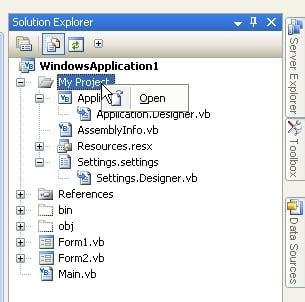
This will open the project's property setting page.
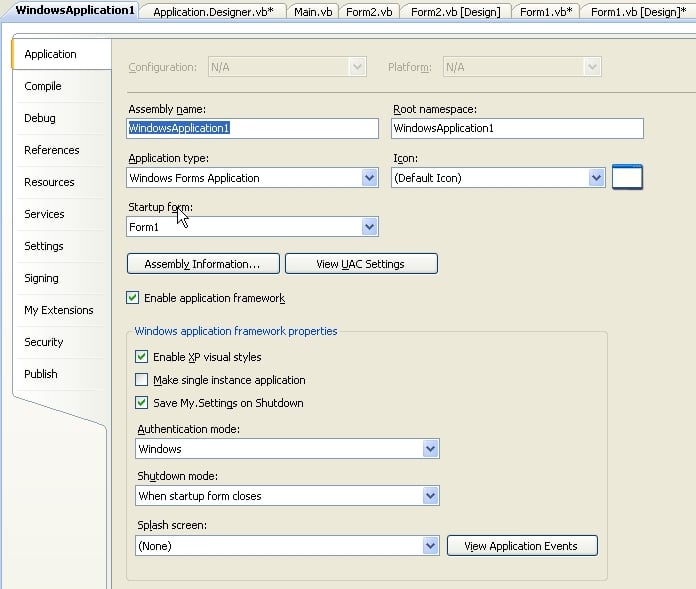
Make sure that the "Enable application framework is checked". No notice the "Shutdown mode" combobox. In this case it is set to "When startup form closes". This means exactly as is implied, the application shutsdown when the startup form is closed.
Now assuming that you are using the "Application.Exit" method (not the "End" statement) to exit the application either via clicking your close program button or in the "FormClosing" event handler, you can put your logout code in just the "Startup Form's closing event handler. No need to put this logic in all of the forms. By using "Application.Exit" versus "End", you allow all message loops to complete first. The "End" statement does very little cleanup and like slamming the door closed on the application.
Another option would be to using the application's "Shutdown" event handler. You access the code page for this event by clicking on the "View Application Events" button shown in the above picture.
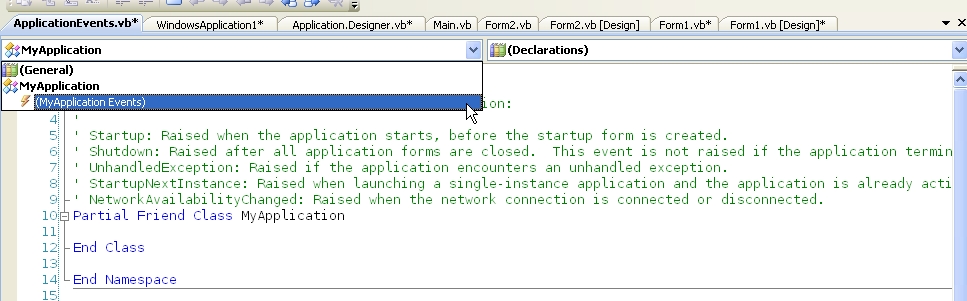
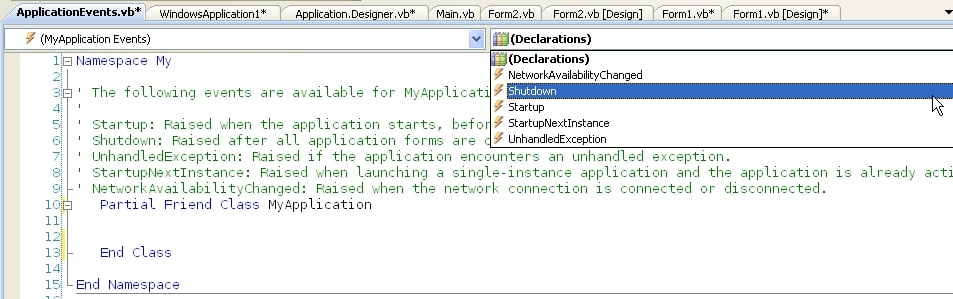
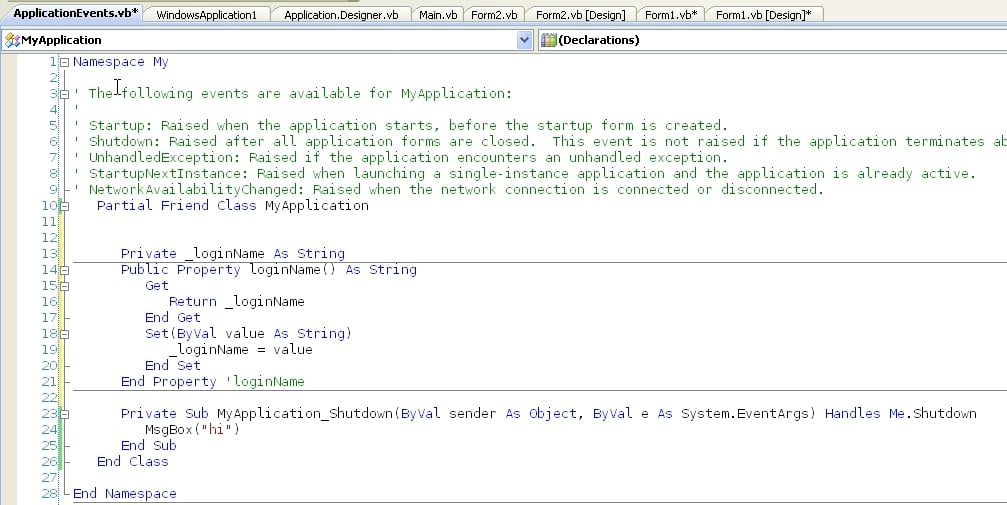
Now you add you logout code under the shutdown event. The "My" namespace is meant to be your extentable …
Add a property to "infoEntry" to accept a reference to the ListView.
private ListView _lv;
public ListView lv
{
get { return _lv; }
set { _lv = value; }
}
Then set that property before showing "dataWindow"
dataWindow.lv = this.toSend;
dataWindow.ShowDialog();
Then: lv.Items.Add("test").SubItems.AddRange(row1);