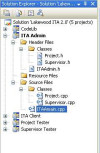I use Visual Studio 2010 Ultimate. After fixing one of my problems, I ran into another. I have 2 files in my project named, let's say, A and B. The problem is when I try to run the code from B, VS outputs code from A. Any ideas on how to fix this?
Help!