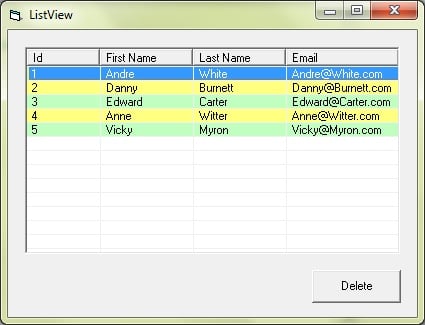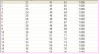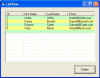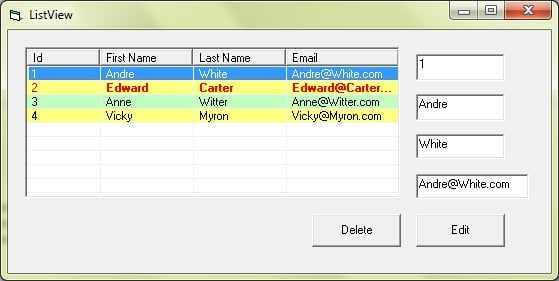Hi all,
Is it possible to select multiple records (rows) in "DataGrid" and then delete all selected items? Because I can't find any properties to enable for multiple selection.
Whenever I try to delete a record, system always prompt the run time error.
Private Sub Command4_Click()
Dim count As Integer
Dim index As Integer
count = DataGrid1.SelBookmarks.count
If (count > 0) Then
index = DataGrid1.Row
Call DataGrid1.SelBookmarks.Remove(index)
Else
MsgBox ("You must select a row")
End If
End Sub
I didn't use database in my application.
Does any one know where is my problem?
regards,