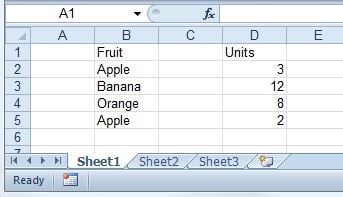Hi group,
I'm modifying a VB.net app where I need to loop through an Excel spreadsheet for data out of two column. In essence the code will need to read:
For i = 2 to end of file
propNo = Cells(i, 2).Value
crms = Cells(i, 8).Value
If crms = "Y" Then
' Go run the routine
End If
Next i
Unfortunately I have no idea how to get this information from the spreadsheet. I did find a link here that may explain it, but I'm not sure I fully grasp it and it seems rather long and complicated. I know how to read a text file. But since my info is actually in a Excel file, I need to read it.
Here's the link I was referring to: [(https://www.daniweb.com/programming/software-development/code/474907/how-to-read-an-excel-spreadsheet-using-adodb)]
Can you help?
As always, thanks for your assistance.
Don