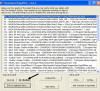Thanks. Let me go through all this and I will get back with you. As you can imagine, it will take a bit.
Ok, to be sure, do the following:
Instructions from Bleepingcomputer;
1. Download tdsskiller from the following link and save it to your desktop.
tdsskiller Download Link - http://support.kaspersky.com/viruses/solutions?qid=208280684
2. If you are unable to download the file for some reason, then TDSS may be blocking it. You would then need to download it first to a clean computer and then transfer it to the infected one using an external drive or USB flash drive.
3. Once the tdsskiller.zip file in your desktop, we need to extract the files from the zip file. You can do this by right-clicking on the tdsskiller.zip file and then selecting the Extract All.
At the next screen, keep clicking the Next button until you see a screen which says Extraction Complete. Click the Finish Button.
4. A folder will now open containing two files, including the TDSSKiller.exe program. Before you can run TDSSKiller, you first need to rename it so that you can get it to run. To do this, right-click on the TDSSKiller.exe and select Rename. You can now edit the name of the file and should name it a random name with the .com extension. For example, 123.com or 23kjasd123.com.
5. Once the file is renamed, you should double-click on it to launch it. When you run the …