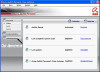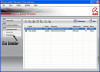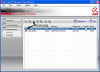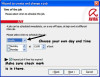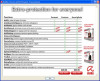1) Fake anti-virus software alert (opens up fake Windows security alert bubble from icon taskbar in bottom right and internet pages to porn, viagra etc). Each time i try to open programs i get infection errors, do i want to continue etc. I assume these are ok to click OK and proceed.
NO not ok. Each time you click ok are telling the infection to "come on in"
You have run a version of Malwarebytes' Anti-Malware that is probably 2 years old so it is most definitely NOT going to find any infections that are prevalent today. Current version of Malwarebytes' is version 1.46 and database version is 4194 as I make this post.
You need to follow the instructions given on our Read Me sticky
http://www.daniweb.com/forums/thread134865.html
...to the letter, which includes the running of a current, up to date version of Malwarebytes' among other things. Once you have completed all the scans requested please post back here with those logs and we can go forward.