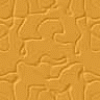Just a short little C program to send beeps to the PC internal speaker. Beep(frequency_hrz, duration_ms) is a WinAPI function as is Sleep(ms).
Gribouillis commented: Nice link. I will try it. +4
shadwickman commented: Well I learned something new about using list() :P +4
lllllIllIlllI commented: ahh! Beat me too it :P +4
jephthah commented: ouch :( +12
tux4life commented: Firefox FTW!! +12
ahihihi... commented: yeah +1
Ancient Dragon commented: So do I :) +36
The_Kernel commented: Yep, that about covers it :-) +1
iamthwee commented: love the paths! +18
scru commented: You knowledge of Python is astounding +5
bugmenot commented: Good post, well commented, although not exactly what I was looking for ;) +2
jlm699 commented: Sexy, simple method +1