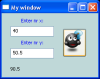I have a Python command line program I am attempting to convert into a GUI. Before I bury myself in code does anyone have some advice on this process? Is there a method to simply make everything in the CLI program show up in a tkinter frame? For inputs I assume I will need Entry boxes but beyond that can the responses and prompts of the program be displayed simply as Labels?
Thanks very, very much. Learning Python is fun but arduous for the neophyte.
Jack