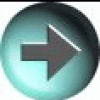Sex addiction seems to be more of a problem for our male Senators or Evangelists. :)
susheelsundar commented: Truth enough +0
bumsfeld commented: nice concept +11
Lardmeister commented: helpful +6
e-papa commented: Great +1
e-papa commented: Thanks a million. +1
Ene Uran commented: tix is interesting +13
danholding commented: very helpfull thanks +1
vegaseat 1,735 DaniWeb's Hypocrite Team Colleague
e-papa commented: thanks +1
Gribouillis commented: Nice widget demo +5
Smed commented: perfect, thanks! +3
vegaseat 1,735 DaniWeb's Hypocrite Team Colleague
Thisisnotanid commented: Very helpful, wrote a program to illustrate the concept for me! +1
Thisisnotanid commented: Very helpful +0
~s.o.s~ commented: :( +0