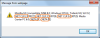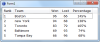Private Sub TextBox1_KeyPress(ByVal sender As Object, ByVal e As System.Windows.Forms.KeyPressEventArgs) Handles TextBox1.KeyPress
Select Case e.KeyChar
Case "1", "2", "3", "4", "5", "6", "7", "8", "9", "0", vbBack '// numeric and backspace.
Exit Sub
Case Else
e.Handled = True
End Select
End SubShould work.
Using shortcut keys to Cut, Copy, Paste does not.