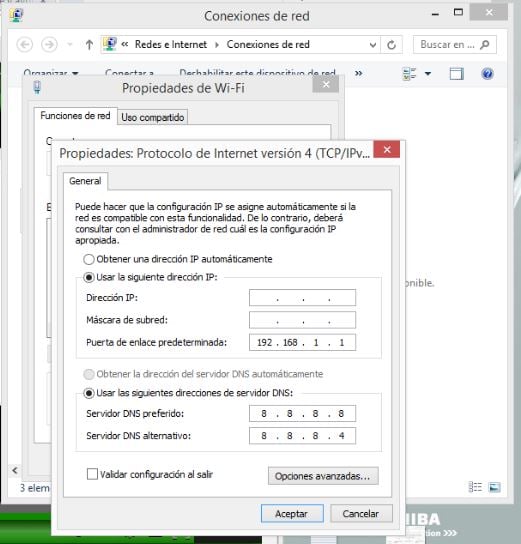Please help me.
I have a laptop Toshiba, and after update to windows 8.1
the wifi button dos not work to activate wifi, and in addition
the light that indicates when the wifi is activated/deactivated is always on in orange color.
i already updated the wifi´s drivers, but i am able only to navigate in youtube,
my opera, chrome, and firefox do not open any other page.
help please :(
marion.cursoe 0 Newbie Poster
Recommended Answers
Jump to PostIf you are able to connect to youtube that means that you had already connected to your router wirelessly correct? Could you show pictures of your configuration as well as what appears when you connect the network icon on the right corner
All 7 Replies
Slavi 94 Master Poster Featured Poster
Ripster 0 Newbie Poster
string101 0 Newbie Poster
marion.cursoe 0 Newbie Poster
marion.cursoe 0 Newbie Poster
Sutarusu 0 Newbie Poster
marion.cursoe 0 Newbie Poster
Be a part of the DaniWeb community
We're a friendly, industry-focused community of developers, IT pros, digital marketers, and technology enthusiasts meeting, networking, learning, and sharing knowledge.