Yep - that was all that was needed. Thanks.
Chris Fry
Yep - that was all that was needed. Thanks.
Chris Fry
Thanks all,
jbennet - movies need to be sent weekly, and mailing from Australia to the U.S. is too time consuming/expensive.
We've got someone else working on this now, but I believe they're using an SFTP system.
Thanks for all your help,
Chris Fry
Hi all,
I've got a problem that hopefully has an easy solution - but I'm a DNS noob :-)
- We're running a Windows Server 2003/Active Directory domain with the suffix marymead.org.au
- Our website is www.marymead.org.au. The website is hosted by an ISP at another location to us.
- Users can access internet, email etc. fine
- Users outside of our domain can access the website fine
The problem is, that users aren't able to access our website from within our domain. I think this is because the Windows DNS server is looking for www.marymead.org.au locally and returning a "Server Not Found" page in the browser.
How would I go about fixing this? Do I need to create a DNS forwarder or a DNS record of some kind...?
Detailed instructions or redirection to detailed instructions would be appreciated if possible...
Thanks in advance,
- Marymead IT
http://www.marymead.org.au
You (or others with a similar issue) may also wish to consider making use of the XMLHttpRequest object in your JavaScript. This object is the core component of "AJAX" web applications. AJAX basically allows your application to send and receive data to the server, without reloading the whole page. Gmail and Google Docs use this technology to do things like "autosave" without interrupting the user, or needing to download the entire page to update part of the page.
For your situation, the XMLHttpRequest object is becoming a more commonly used tool unlike frames, which may soon become deprecated.
W3Schools has a nice little tut on AJAX: http://www.w3schools.com/ajax/default.asp
Hope that's useful for someone :),
Chris Fry
- Marymead IT
http://www.marymead.org.au
Also, for anyone who stumbled accross this forum looking for a free backup program for their USB drive (or backup program for thumb drive for the search engines), download the zip file and extract it to the root of your USB drive.
It will create a folder in your system drive (normally C: ) called "USB Backup 0707" and copy the contents of your USB drive there when you run it.
(If you can't see the files, it's because they're hidden - open a windows folder and click Tools, Folder Options, View tab, select "Show hidden files and folders", click OK)
Hi guys,
I was looking for a similar solution to your issues and found a helpful link here: http://www.usbhacks.com/2006/10/25/how-to-quick-intro-to-hacking-autorun-for-usb-flash-drives/
From what I understand, USB Autorun is limited on Windows XP for security reasons. Autorun assisted, data theft is one security concern for example. The simplicity of reading and writing to basic USB drives and the reasonable amount of data they can hold makes them an ideal target for this (you could easily move a lot of confidential word files onto even just a 128 MB drive). When the user gets home and plugs their USB drive in, a trojan sends the confidential data to the attacker.
I wanted an automatic backup system for USB drives, so I made the three files attached (in USB backup.zip). Feel free to use and modify my code if it helps (if you can't see the files, it's because they're hidden - open a Windows folder and click Tools, Folder Options, View tab, select "Show hidden files and folders", click OK).
1. Autorun.inf (a small configuration file with autorun information)
2. backup.bat (my program/script)
3. backup.ico (a pretty icon which is displayed in my computer)
While this doesn't result in my program being executed as soon as the user plugs the drive in, it adds running my program to the list of options presented when the drive is plugged in. (see attached screen shot, USB Autorun screen.png)
The …
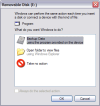
Hi Guys, thanks for the replies.
TheNNS:
- The FTP Server has been configured to allow for unlimited file sizes
- Our internet connection is 2 Mbps, unlimited data transfers and the other end is faster, also with unlimited data transfers, so I don't think band width is the issue. However, it may be that one of our ISPs is timing out and dropping the connection.
Spriggan:
- I'll try archiving files, but they are already heavily compressed, so I won't get a smaller file out of it - i.e. original videos are in high definition, and roughly 25 GB/hour of footage. The other problem with compression/archiving is that it adds an extra, time consuming step to the process, but if this is the only solution, then we'll just have to do it.
I think "breaking them into smaller parts" could be a good solution, as long as its not too difficult to put them back together for our friend in the U.S. (his computer literacy is limited).
Iam: Do you know of a good, secure "download manager" solution that would be appropriate, or any open source projects I could modify to do this?
Thanks everyone for your help thus far.
Chris
Firstly, I'd try connecting your Vista machine to the router via a network cable in one of the spare LAN ports on the router.
If internet is working, that rules out problems with your explorer configuration etc. on the Vista machine.
After that, check for a little light indicating wireless status on your Vista computer. If its off, see if you can find a button or switch on your computer to turn it on. Also check your wireless card is not disabled in Vista.
Can you detect the network from your Vista machine?
Chris
Hi All,
I've been trying to set up a reliable system to send compressed videos of counselling sessions here (Australia) to a doctor in the U.S.
We had a VPN based system for a while, but for various reasons, this is no longer appropriate.
Transfer sizes are usually about 500MB - 2GB at a time.
I've set up an FTP server in the U.S. which uses a home-made SSL Certificate for data encryption. Security is reasonably important, but the likelihood of someone wanting to hack this is fairly low.
For some reason, the FTP sessions are dropping out whenever I try to send an individual file over about 300 MB.
If anyone has ideas for what could be causing these problems or suggestions for other solutions, that'd be great...
Regards,
Chris Fry
Try installing Mozilla Firefox and see if that works. It's available for free download here: http://www.mozilla.com/en-US/firefox/
If it works, you know your problem is specific to Internet Explorer - let me know how it goes and I'll give you some more tests.
Regards,
Chris Fry
Hi Taebo,
Go for WPA1.
Once you have set up a WPA key etc., attempt to detect the wireless network from computer2 and connect using the key.
Assuming it connects, check the internet is working.
If that works, do the same for computer3.
ComputerHater, this should apply to you too. Go through my last post if you like, to make sure you're in the same situation.
Let me know how it goes.
Chris Fry
If its under warranty, I'd talk to HP about it.
Chris Fry
Glad to hear you're on the right track Taebo.
The final step is to get the wireless connection set up.
1. Log into your router and look for a tab that says "Wireless" or "Wireless Settings". You're trying to find the SSID field and a drop down box for security settings.
2. Once you locate these, change the SSID (the name of your wireless network) to something you'll remember. Write it down somewhere.
3. Under the security settings choose WPA if it is available. If not choose WEP.
4. If you're using WPA, enter a long, alpha-numeric key to maximise the effort it would take to hack you. I use things like: thisIsMyWirelessNetworkPleaseDontHackMeOrIllCry12377
- but probably a good idea not to use that excactly.
5. If you're using WEP, your Router should tell you what you are allowed to enter.
6. Write your passphrase down
7. Click Apply, then restart your router.
If your router only supports WEP encryption use that, but make the key as long as possible. WEP has some pretty major security flaws now.
There are some other security precautions you can take, but this will probably complicate things at bit much.
Once you've done that, see if your laptop can detect the wireless point. Probably try with computer2 first (the one that was working before).
Chris Fry
Hi Tamushrek,
Is it just Firefox that it crashes with?
If not, sounds like it could be your processor overheating.
I'd check the processor fan is running when your computer is on.
Chris Fry
Ok good - I just wanted to rule out your ISP, the phone port and the modem as problems.
Is there a reset, indented button next to the INTERNET or WAN and LAN ports? If so, hold it in with a pen for 10 seconds or so. This will factory reset most routers. If you have a manual, look for instructions to factory reset. I couldn't find your manual online.
If you have the installation CD for your router, you could run that now on computer1, otherwise, here's a fairly generic way to start setting up your router.
1. Make sure your router is unplugged and factory reset.
2. Remove the end of your network cable attached to the modem and plug it into one of the LAN ports on your router.
3. Connect a second network cable between your modem and the INTERNET or WAN port of your router.
4. Plug in/turn on your router and wait 1 minute so it can run through it's network diagnostics and so computer1 can detect and connect to the router.
5. Check all lights are on for ports with something plugged into them (i.e. the LAN port computer1 is attached to and the INTERNET or WAN port)
6. On computer1, click start, Run, and enter "cmd" (without quotes) and press enter
7. Type: ipconfig
8. Press enter
9. Make note of the IP address next to "Default Gateway"
10. Open …
Hi Taebo,
I'm making some assumptions about your configuration - please correct me if they are wrong;
You have:
Phone port with ADSL -> ADSL Modem -> Linksys router
- Linksys router -> computer1 via network cable
- Linksys router -> computer2 via wireless connection
and you would ideally like to also have:
- Linksys router -> computer3 (on Vista) via wireless connection
I'm also assuming computer1 has XP or similar for the purposes of testing your internet.
With network problems like this, I usually take a "check-each-link-in-the-chain" approach.
1. Check phone port/modem
a. Unplug your the modem from your phone port
b. Disconnect the power to your modem
c. Reconnect your modem to the phone port
d. Reconnect your modem power and switch on again
e. Check the lights on your modem are displaying as expected
2. Attempt to configure a working internet connection on 1 PC with the modem. I.e. Phone port with ADSL -> ADSL Modem -> computer1 via network cable
a. Plug you wired computer (I called it computer1 before) into your modem
b. Click Start, Settings, Control Panel, Switch to Classic View (if it's not already)
c. Open Network Connections
d. There should be a Local Area Connection connected
e. Right click the Local Area Connection and click Properties
f. Under "This connection uses the following items:" select Internet Protocol (TCP/IP)
f.2. …
Hi Duki,
We set up a free VPN using PPTP in a Microsoft Windows Server environment with Active Directory.
Microsoft have a set of instructions for a setting up a VPN in a "Test Lab" scenario. It goes through how to set up the test lab all the way to dialing in.
You can download the instructions here: http://www.microsoft.com/downloads/details.aspx?FamilyID=58a8b58a-5655-4cc1-9d6a-91119b54ae0a&DisplayLang=en
If that link doesn't work, go to microsoft.com and search the downloads section for: step by step setting up vpn.
The instructions go through setting up PPTP (Point to Point Tunneling Protocol) and L2TP (Layer 2 Tunneling Protocol). PPTP is fine for most applications (and far simpler to set up than L2TP), but if you want to be extra secure, look into L2TP using digital certificates. Instructions for implementing both are provided in the document from Microsoft.
Make sure you configure your firewall properly, or it won't work. If you use PPTP, set your router/firewall to forward incoming traffic on port 1723 to the server you are using for VPN authentication.
Good luck with it!
Chris Fry
Thanks for your reply lasher, you truly are an asset to the IT community and no doubt, the world. One might compare you to Gandhi...
May the seed of your loins rest fruitfully in the belly of your woman... :-|
For anyone who's not an artard, I figured out that by changing the primary DNS server on a PC to one provided by our ISP and using our local DNS server as the secondary, we now have access to everything including our website.
This had to be changed on our proxy server too to fix the issue for the majority of users who are routed through it.
Marymead-IT
Hi Aiki,
If Maxtor gave you a driver disk with the Hard Drive, you might want to try installing their, brand-specific drivers before connecting the drive.
They may have something hard-coded (to support button functionality for example) in the box that's confusing Window's default USB Mass Storage drivers.
Marymead-IT
Hi All,
We're having trouble accessing our own website after replacing our DNS server.
I can't check the settings of the old server because it had a pretty major hardware failure before we were finished replacing it.
- All other websites are working fine
- The domain here is "marymead.org.au"
- Our website (www.marymead.org.au) is hosted remotely by NetSpeed Internet
Any ideas would be appreciated.
Thanks,
Marymead-IT
Try DiskWarrior available here: http://www.alsoft.com/DiskWarrior/
Not free, but a very good app.
Marymead-IT