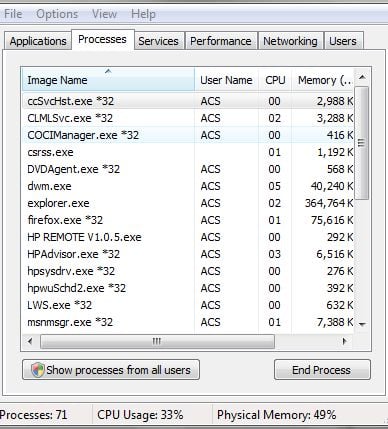Hi everybody.
I have a couple questions all in one, not sure if all stem from the same thing or not but..
so i will ask in numbers.
Question 1:
What would make my system and services / process's run all of a sudden like crazy and like half max and also all of a sudden have *32 at the end of them like so in this screenshot. ?? (see attachment-1 ) or is that normal even on a 64bit
Now i did install a few thing, like only 3 things. Which all should be fine and compatible. Also the standard windows updates. As this is a brand new machine. Not even 5 days old. 2-3 days in use adding all my stuff back to it files and programs, but on the programs i have only installed 3 as i said.
Now during one of those. Cant remember which one, i got a pop up telling me something was switching to 32bit cause was not compatible with: windows color and appearance, transparency settings or something like that as i clicked ok to fast after it had restarted from an update after the installs and the screen flashed and went to like a different look kinda of like a 32bit or different graphic card like look to where things wasn't as transparent.
So i went to the color settings and changed it and refresh and it kinda came back to a little normal but.
Anyways so im not sure if that is also what caused the *32 to start showing up, or if it was always showing up like that as i am real tech knowledge and savy but not to use to this version of vista nor did i look at the process's and services before hand.
I did look at the process meter and ram CPU meter and had noticed it running high. Not really the CPU but the ram was pretty much even before this, as i have 4gb ram and barely anything install and it runs with nothing running at like 32-52% and mostly on the upper side of that %
Now is the *32 even suppose to be there at all by default, or is that something that could of happened during an install or windows update not going right ??
ok now for the next question
Question 2: On CMD.
How would i go head and reverse a command or change it back to the way it was ?? (besides and system restore or reformat). Which i'm probably doing anyways already but for other reasons including this. Even though i would still like to know.
Let me explain a little better. As i had to re-register a couple dll's for a install to work. Also if i might of typed it wrong , or missed a path section (so to speak)
So for an example:
running
cd ..\SysWow64
then
regsvr32 jscript.dll
[enter]
regsvr32 vbscript.dll
[enter]
But now what if i didnt type the cd..\
and also/or if i typed the dll's wrong (even tho they both said installed/registered fine) but what if i did them twice each ??
and as the top question. How would i go about undoing this, or un-registering them. So maybe i can start over and/or see if that was what is causing the other issue with the *32 (even tho that's not what i think it is from. I think its from the other 1st issue stated above).
Even tho the CMD prompt seemed to work ok, well besides the fact, now my Ram is running even higher then listed above and on a sightly more of a bases now. Which i'm not sure if the 2 have anything to do with that or not. If it is the CMD i did that's cause it or the other i spoke of above.
I did the two things for different reasons so to speak. The top because i had to of the error. But then the CMD i did so i could install Photoshop CS3 as the install package isn't set up to install on 64bit, even though the program is.
and now to the last question:
3: Why wouldn't service pack 2 be coming up on my auto updates yet, if it's already out and tons of users / machines using it ???
and would that help with my Ram and or anything else, as im of course running SP1 and as i said with a brand new computer just built 2 weeks ago. I just happen to read that it was out and that on windows vistas site and forum help, there was a Download/install link. That's what i dont get about it and why if that is so, why it hasnt come through my updates yet, or if why they are not releasing it through the auto updates yet.???
So sorry if this is a little confusing and long but kinda hard to explain what i mean. I hope this makes since and somebody could help.
Just to clarify a little bit. Theirs basically 3 questions in total above. lol. I hope it is clear enough to notice..lol.
Thanks in advance.