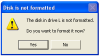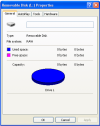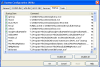Windows XP - Computer 1 & 2 - IBM Netvista ThinkCentre's P4; 2.8 GHz
Problem:
Computer 1 (Windows XP Home) copied photo's from 2gb SD card using Lexmark Pro200 printer with SD card reader to Easygo 4 GB flash drive (verified that the photo's were there.)
Computer 2 (Windows XP Pro)- when Easygo 4 GB USB flash drive is inserted:
Easygo 4 GB flash drive is recognized as Drive L:
- When I try to open from My Computer a message pop's up: "Drive is not formatted. Do you want to format it now?"
- when answer "no" - drive is not readable and the same message appears
- when answer "yes" - tried to quick format - message: could not format
- when answer "yes" - tried to format - went to end - deleted photographs and gave a message that could not format
The same errors occur when I put the SD Card(created by Cannon DC320)in the Dynex SD Card Reader/Writer (Drive M:).
The same errors occur when I put the SD Card(created by Cannon DC320)in the Lexmark Pro200 Printer Card Reader/Writer (Drive K:).
Computer 1 NO PROBLEM with any of the above (Lexmark Pro200 Printer Card Reader/Writer; Dynex SD Card Reader/Writer; Easygo 4 GB USB flash drive).
Never had a USB problem on either computer.
FYI...the SD Card has 1 Directory, 2 sub-directories that contain only JPG files.
Your help would be appreciated!
Thanks, THP