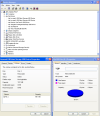No the security update won't uninstall your sp3. It'll just update you windows for bug fix.
Okay I found at least one solution but worth trying but care to try caperjack solution first.
Go and run diskpart, and type in automount to see what setting is currently being used.
DISKPART> automount
Automatic mounting of new volumes disabled.
If it says that it’s disabled, then we need to enable it.
DISKPART> automount enable
Automatic mounting of new volumes enabled.