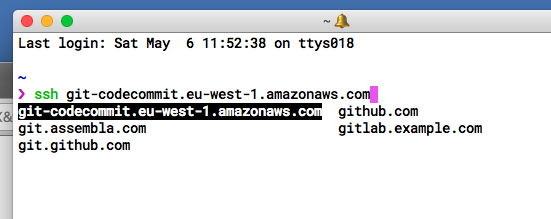I just got a Macbook and I've always had a PC when it comes to doing worky stuff. (For many years I had an iMac at home, Dell at work, and I haven't had a mac at all for the past 4 years). First I had a problem installing Zend PHP Studio, which I created a different thread about.
My problem now is I want to know how to make SSH shortcuts on my desktop to my servers. On Windows, I'm used to using PuTTY with a desktop shortcut that looks like this:
C:\Users\dani\Desktop\PuTTY.exe daniweb@1.2.3.4 -pw PaSsWoRd
I assume I just want to use the Mac OS X terminal here.