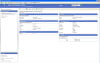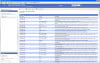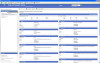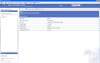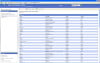H/W: Dell Inspiron 8600 with 1Gb RAM
S/W: XP Media Centre Edition 2002, SP3
My laptop has been operating more slowly for quite a time, on boot-up & during operation. I do not use it for games or watching films (except the occasional YouTube clip). In the last week or so I have been having Blue Screen Stop errors with Driver IRQL not less or equal, with the following error code/parameter reports:
0x000000D1(0x00000008, 0x00000002,0xooooooo1,0xF5E19D07 (or F6B09D07)
W7On51.sys - Address F5E19D07 base at F5DFC000, Datestamp 3EE71b51 (or F6B09D07 base at F6AEC000, Datestamp 3EE71b51)
Incidentally, I have not been trying to migrate to W7!
Examining the Event logs the preceding events seemed to be "The IMAPI CD-Burning COM Service service entered the start/stop states". (I was not trying to burn a CD at this time!) However, today there were three restarts whilst I was defragmenting the disc (after a clean up) when a save dump occurred each time during a bugcheck which was: 0x00000001(0x00000002,0x00000001,0xf5c27d07 or 0xf5dc0d07)
I ran an updated AVG Free computer scan prior to the bugchecks occurring, which resulted in no viruses or problems being found.
Prior to the scan I had also gone through my Device Manager drivers and deleted all 'washed-out' ones that were either duplicates or not currently being used by intermittently connected H/W.
I also endeavoured to manually update my Windows/MS to the latest but encountered problems each time as it asked me to install a 'Windows update' file (which I was under the impression that I previously done successfully on prior occasions) which reported an error each time. I therefore restored the Automatic Update facility in the Security centre, but it has reported since that it was unable to install a downloaded update! The reason I have had to disable the Auto facility before is that together with AVG, it virtually uses all the CPU available memory! So, I rely on regular periodic manual updates, prompted by the system tray ikon warning each time I boot up.
Not being a computer specialist, I took the above actions after reading through relevant forum guides (like yours) and MS knowledge base articles (that I could understand!) and noted the need to undertake a RAM test using Memtest86, which I tried to do but have not been successful. I successfully downloaded the Memtest86.v3.5.ISO Zip file and extracted it to obtain an ISO file OK but creating an image file on a CD with my Nero 6.6 (either using File/Open etc. or Recorder/Image file etc. menus) only resulted each time with the CD burning the two Zip files and the Readme file, even though each time I specifically selected the ISO file alone! When I tried subsequently to boot up via the CD (having selected it in F12 dialog screen) it merely went through the normal boot-up procedure! The same thing happened if I booted up via the Safe Mode to a command prompt, and even when I tried using my memory stick with the ISO file on it. I am obviously doing something wrong or missing something! Can you kindly suggest a correct approach, please?
Also, do you have an idea what the problem really is from all my long-winded description? Thanks in anticipation.