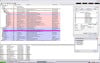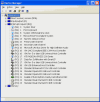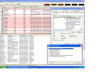I've been working on this problem for a while.
The first problem I notices was the computer getting slow. Then my USB wireless mouse quit working. I started using a PS/2 mouse. That mouse started to have problems. I am pretty sure that it was a problem in the wiring. It finaly quit working all together and now my PS/2 port does not work at all. I purchased a USB mouse mouse that has a cord. I plugged it in and nothing. I plugged my USB memory stick and nothing. I checked the device manager and it showed he USB ports and drivers to be working properly. I tried to update the drivers and it said that I had the most recent drivers already installed.
Just before my PS/2 mouse totally took a dive, I had installed iTunes. That was when I first noticed problems with the USB ports. They would not pick-up my iPhone when I plugged it in. In a Forum, (don't remember which one), I saw that there were issues with iTunes 10 and Windows XP with Service Pack 2. I went ot the microsoft website, and updated to Service Pack 3.
The USB ports still did not work. I removed iTunes completely from my computer using the 6 step process provided by Apple. The computer got so slow I could hardly do anything. I purchased System Mchanic from Wal-Mart and it made the computer usable again. I still did not have a mouse but I was able to use the ten-key through the Accessability options.
I recently purchased a PCI card that had 4 external USB ports. My wireless mouse works fine when connected to the PCI card USB ports. The original USB ports also work when I start up the computer with a recovery disk. This tells me that it is a Windows software issue and not a hardware poblem.
I downloaded Process Explorer and This is what I found.
CPU = 100% (always)
System = 92 to 99 (And that is 'System' not 'System Idle Proces')
The System IP is 4
When I expanded System is showed "USBPORT.SYS+0.6086 is the thread sucking up the CPU
I have checked it 3 times. Restarting the computer between each check and it always appears as Thread number 368.
Thread Stack:
0 ntkmpla.exe!KiDispatchInterrupt+0x7f
1 hal.dll+0x8dbd
2 usbehci.sys+0x5696
3 USBPORT.SYS+0x12c2b
4 USBPORT.SYS+0x5d53
5 USBPORT.SYS+0x6190
6 ntkmlpa.exe!PsRemoveCreateThreadNotifyRoutine+0x21e
7 ntkmlpa.exe!KeDispatchInterrupt+0x5a2
There are 4 other USBPORT.SYS threads listed under the System Process that are not using any of the CPU. I checked and all 5 are running the same driver. Driver is usbport.sys, version: 5.1.2600.5512
I suspended the thread 368 and all the other processes went nuts for about 20 seconds and then the CPU went down to 5%. I ran a few different programs to see if the problem was gone, and the computer ran great. I was even able to fart around on the internet without having to wait for anything to load. Never saw the little green bars at the bottom. I walked away for the computer for a little bit and when I came back the computer was hybernating and would not come out of hybernation. I am not sure where to go from here. I know this is a lot to read but I figured I would try to give you everything up front.
System info:
Compaq Presario SR2001NX
Windows XP Service Pack 3
Mother board has 4 USB ports on back of computer and connector that is feeding 2 on the front.
PCI card I installed was purchased at Fry's. I don't see a manufacturer on it but the specs: 1394 Firewire Interface: Compliant with IEEE 1394A OHCE Specification Revision 1.1
Data Transfer rate can be 100/200/400Mbps
Power output: 5W (12V,0.5A) per port
Item: SBT-VT6306
Let me know if you need anything else.
Thank you for taking the time to read this.